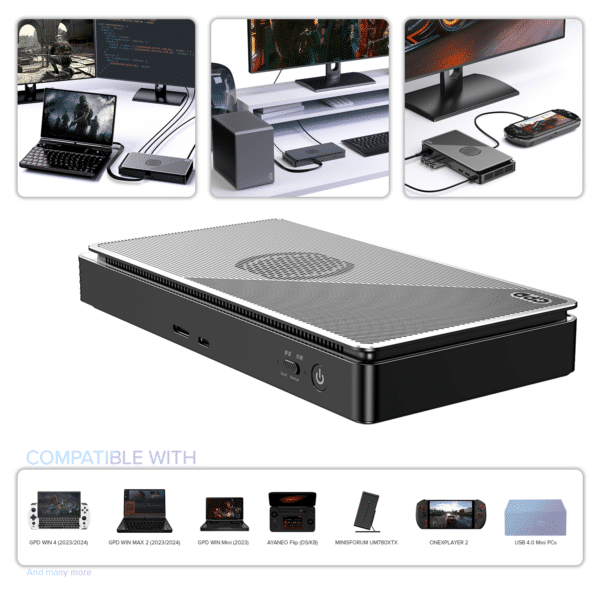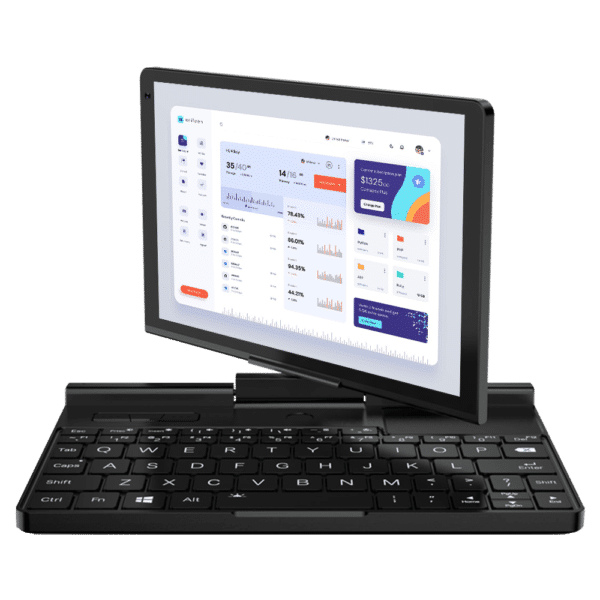GPD G1 Review – AMD Radeon 7600M eGPU Docking Station
GPD G1 Review
-
Design
-
Build Quality
-
Performance
-
Features
Summary
Pros
- Compact, lightweight, and highly portable.
- Delivers solid performance with beta drivers, with up to 30% improvement on official drivers.
- Unmatched in size—nothing this small is available on the market yet.
Cons
User Review
( votes)GPD G1 Review Video

GPD G1 (2024) eGPU Docking Station
Unboxing the GPD G1 eGPU
Our GPD G1 review begins with the unboxing of the GPD G1 eGPU Docking Station. Inside the box, you will find a user manual available in both Chinese and English. Beneath the manual is the GPD G1 eGPU Docking Station, a power lead with the appropriate adapter for your country, and a USB 4.0 cable. Note that an Oculink cable is not included but is available as a bundle option when ordering.
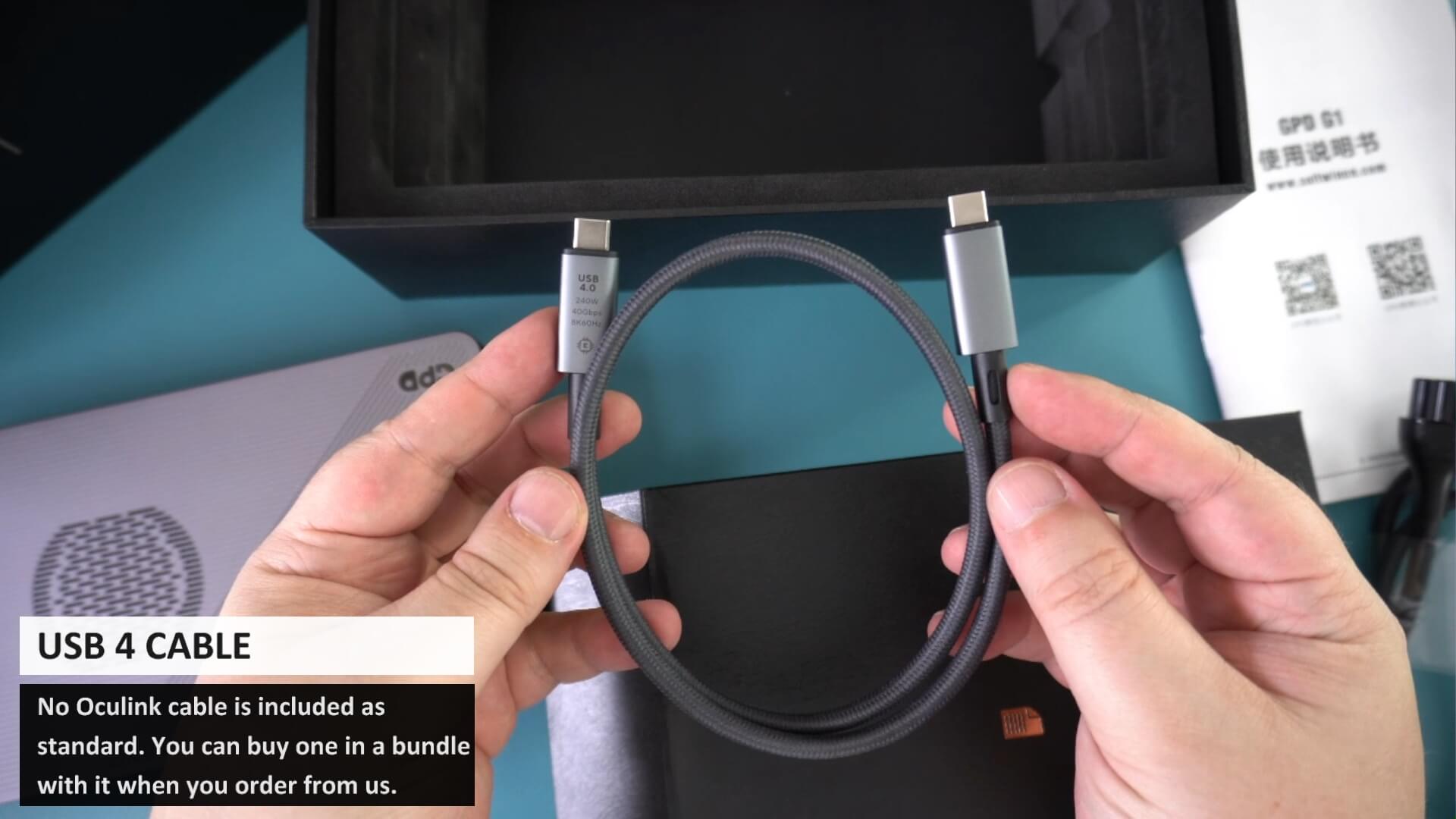
Device Overview
Next in our GPD G1 review we take a closer look at the device itself. The external GPU measures approximately 8.8 x 4.3 x 1.1 inches (22.5 x 11.1 x 3.0 cm) and weighs around 920 grams. Its case is constructed from Aluminium Alloy, ensuring durability and protection when travelling.
The GPD G1 eGPU Docking Station also has various ports to enhance its functionality and connectivity. These ports ensure you can connect multiple devices and peripherals, making it a versatile solution for different setups and requirements.
- Front: Oculink port, USB 4 port, Power button
- Back: Power input, three USB 3.2 type-A ports, high-speed SD 4.0 card reader, two DisplayPorts, and one HDMI port for video output.
Technical Specifications
| Specifications | GPD G1 eGPU |
|---|---|
| Graphics Chip | AMD Radeon RX 7600M XT |
| Architecture | RDNA 3.0 |
| Base Clock | 1500 MHz |
| Game Clock | 2300 MHz |
| Boost Clock | 2615 MHz |
| RAM | 8GB GDDR6 2,250MHz |
| Graphics Port | Oculink (SFF-8612) Female Port × 1, USB 4 × 1 |
| Video Port | HDMI 2.1 × 1, DisplayPort 1.4a × 2 |
| Data Port | USB 3.2 × 3, SD 4.0 × 1 |
| Cooling | Active Cooling, Air Cooling |
| TGP | 120W |
| Power Supply Wattage | Built-in 240W GaN Power Supply |
You can connect to your device for the GPU in two ways. The best connection is if your device supports an Oculink cable, such as the GPD WIN MAX 2 2023. Alternatively, if you have a USB 3 or above compatible device, you can connect via the G1’s USB 4 port.
Oculink provides a direct link to and from the PCIe on the GPU to your device, offering higher bandwidth and stability than USB 4. It also has granular power management capabilities specific to graphics cards, which improves power usage.
Since 2023, we have seen more devices supporting Oculink, such as the WIN MAX 2 2024 and the GPD WIN MINI 2023. Essentially, this is the best way to get optimal performance from the GPD G1 eGPU Docking Station with your device.
Benchmarks
We are performing some benchmarks as part of our GPD G1 review. For the benchmarks, we are using the GPD G1 connected to the GPD WIN MAX 2 2023 via Oculink for the GPU and USB 4 for the other features, such as the USB ports. For this GPD G1 eGPU Docking Station review, we are connected to a 4K monitor and using that exclusively. All tests are performed at 28W TDP and at 800P, 1200P, 1440P, and 4K resolution with no FSR, etc., to get a range of data for comparison between integrated and external GPU.
For transparency, we must state that we are still using beta drivers for the WIN MAX 2 2023. These caused a lot of issues getting the GPD G1 eGPU Docking Station to play nicely with it. We had issues running it with the internal screen, so we will check this out in a future update once it is stable. We are fairly sure that the issues are due to the lack of proper AMD drivers for the GPD WIN MAX 2 2023, and by launch, they should be fixed. After some time installing different drivers, we got a mostly stable setup, at least enough for us to make a review.
[UPDATE] AMD has released drivers, and we are retesting the handhelds and G1 eGPU. In our first tests, we saw as high as a 30% performance increase over the beta drivers, so keep this in mind for the below benchmarks.
Shadow of the Tomb Raider
For gaming benchmarks, we start with Shadow of the Tomb Raider on the lowest graphics settings. We can see a bit of difference at 800P and especially at 1200P, with an FPS increase of 23% and 56%, respectively. At 1440P, we get around a 119% increase in FPS over the integrated graphics, and at 4K, we get a very impressive 153% increase from 28 frames to 71.
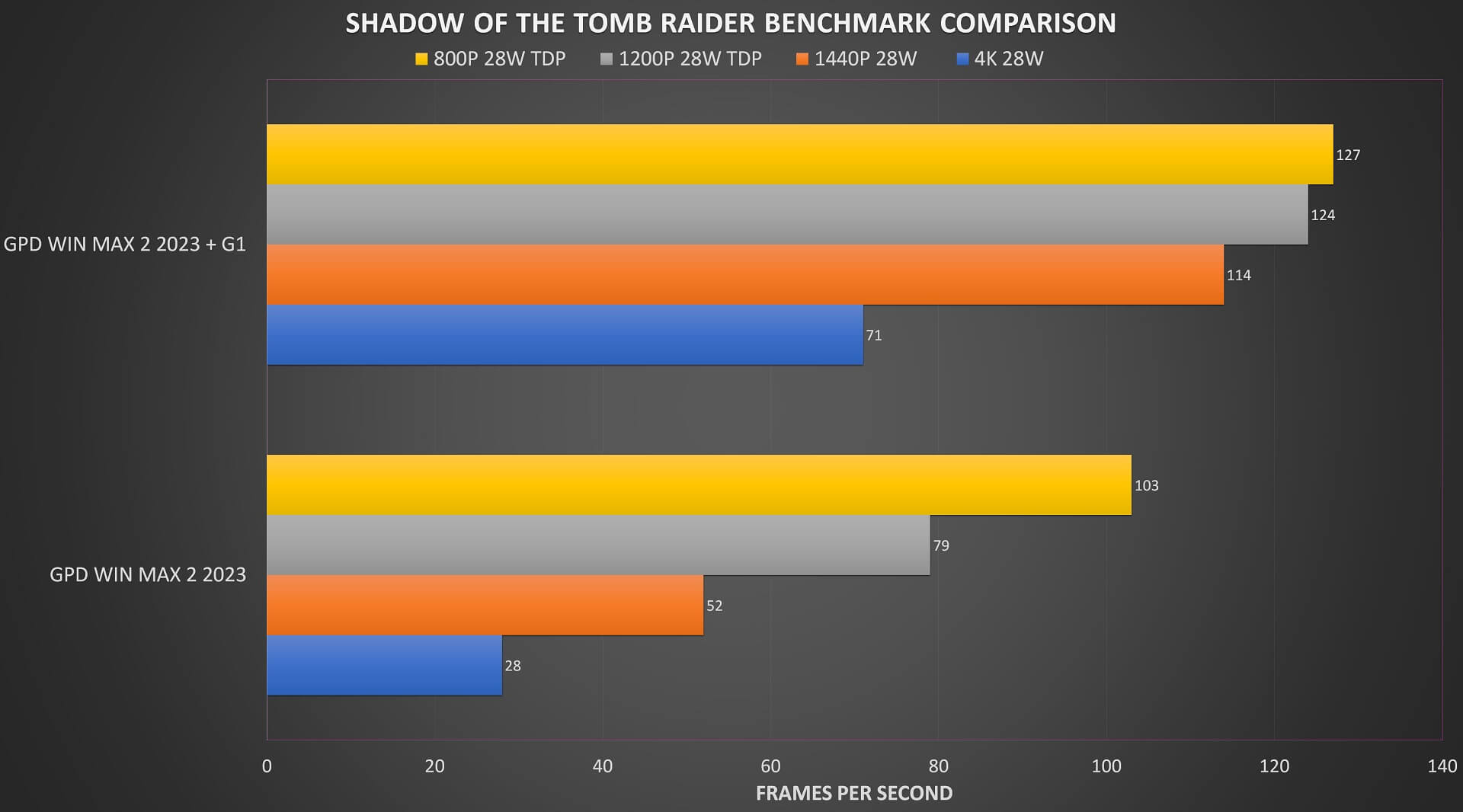

Cyberpunk 2077
On Cyberpunk, we are running on the low graphics settings. At 800P and 1080P, we get an FPS increase of around 20% up to 35%. At 1440P, we get around a 132% increase in frames per second, and at 4K, we get a massive 160% increase from 13.5 to 35.2.
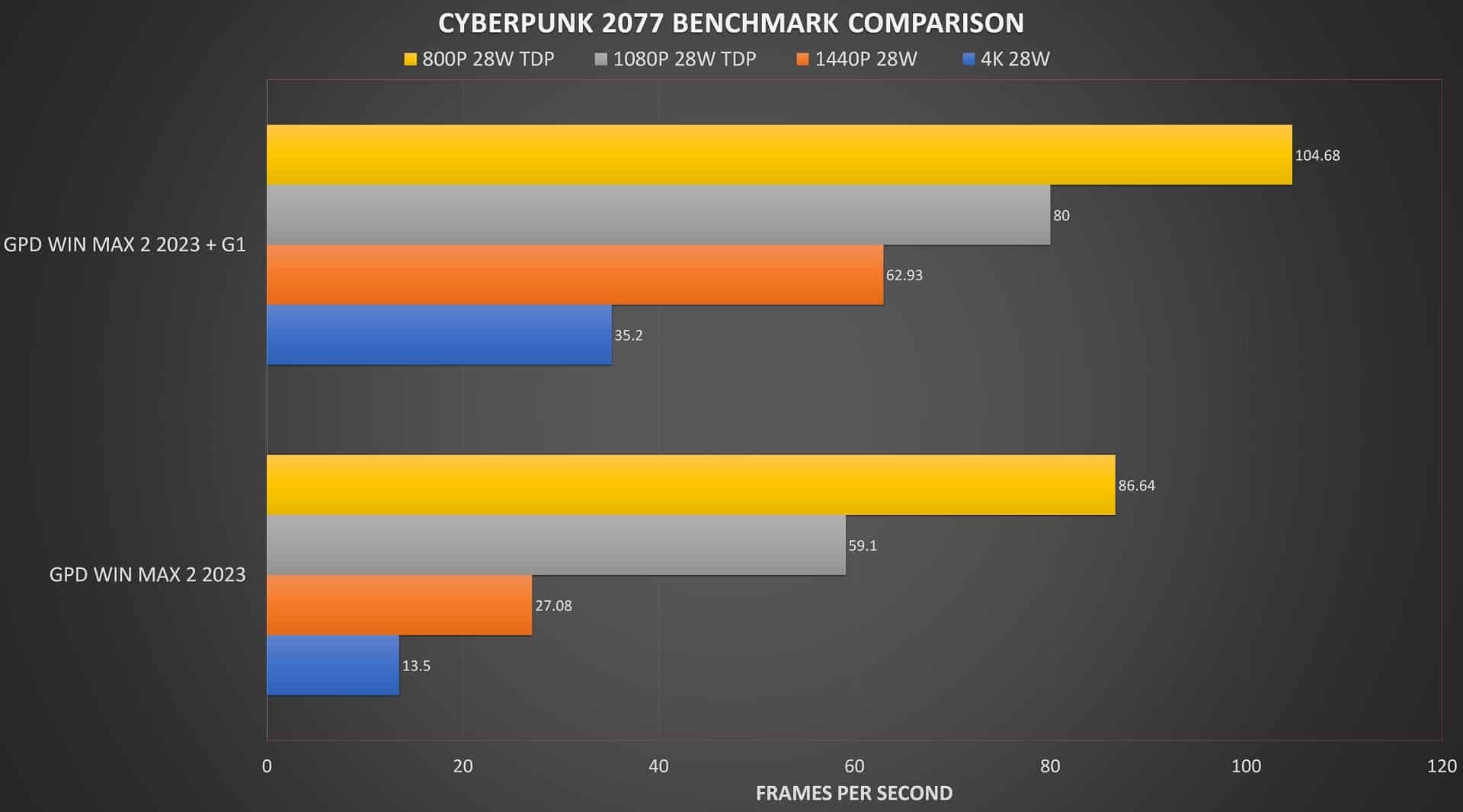

Call of Duty Modern Warfare 2
On Call of Duty Modern Warfare 2, we are running on the minimal graphics settings. At 800P, we get 83%, and at 1080P a very impressive 194% difference in frames per second. At 1440P, we do not see a massive jump in FPS compared to 1080P, with only 152%, but at 4K, we get a decent 181% increase in FPS.
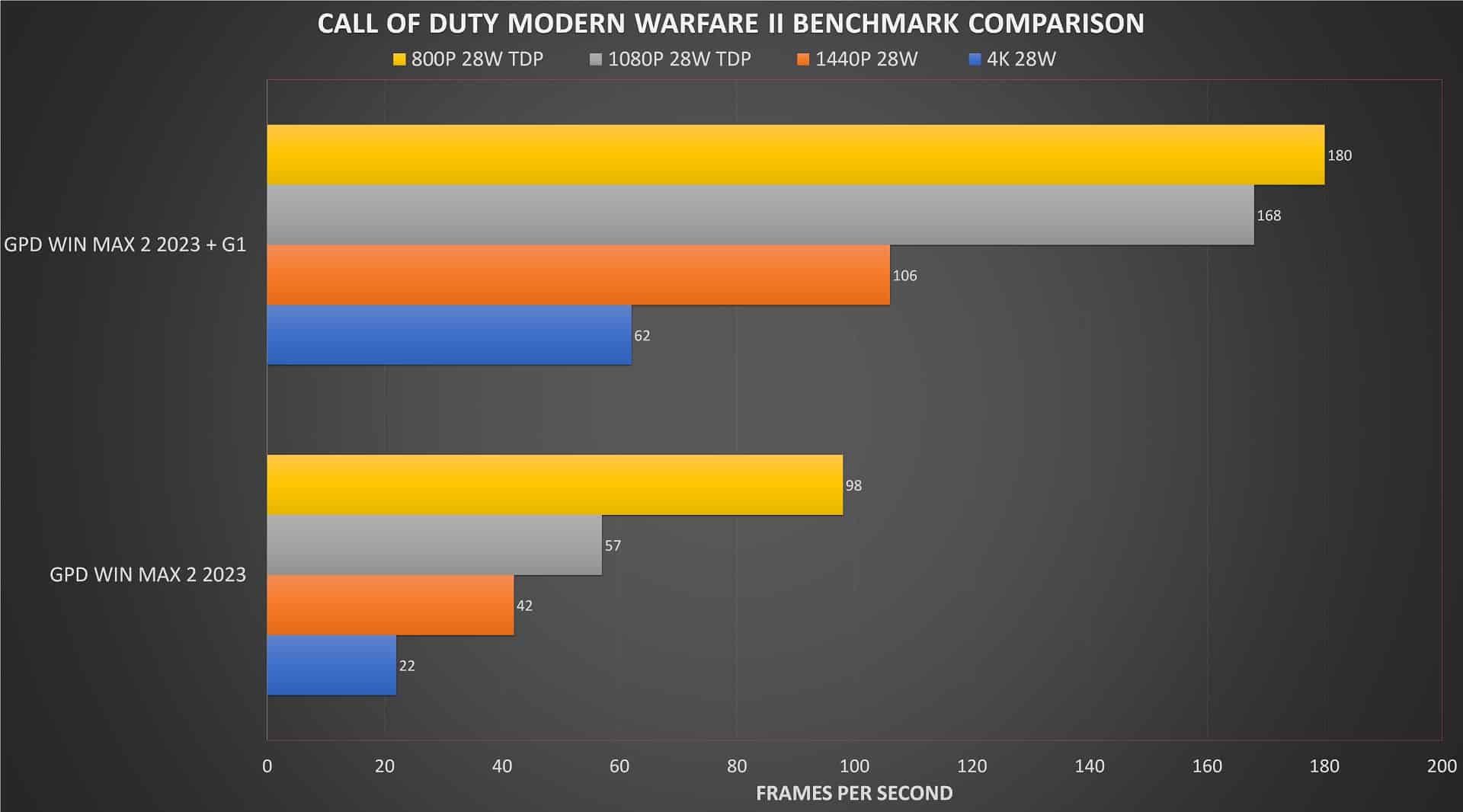

Street Fighter 6
For Street Fighter 6, we are running on the highest settings to stress both GPUs. We have just the 1440P and 4K on screen for simplicity on the chart. We got the full 60 FPS at 720P and 1080P on the G1, so it performs far faster than integrated here. At 1440P, we get scores of 23, 26, and 20 versus 55, 55, and 59 frames per second across the three tests, around 148% average. And at 4K, we were getting around 10 FPS on integrated graphics before it would keep randomly crashing. On the eGPU Docking Station, we got 35, 37, and 30 frames per second across the three tests. That’s a massive 240% average increase.
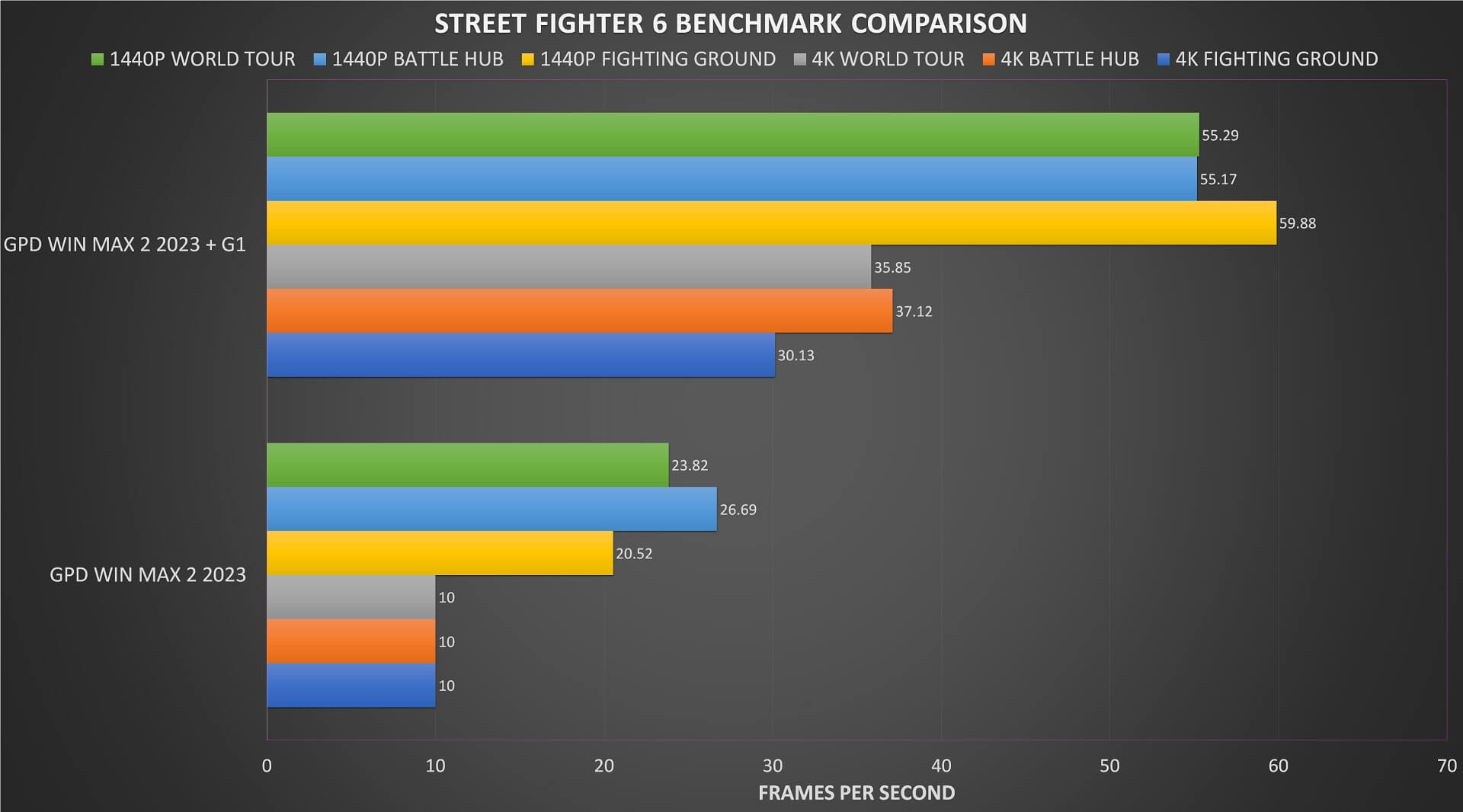

Benchmark Summary
At 4K resolutions, we are looking at around an average 150% frames per second increase in our GPD G1 review. At 1440P, we get around a 108% average increase. For 1080P and below, we see lower returns on performance. This is generally what we see with higher-end graphics cards: they have a larger increase in performance over integrated as you go higher resolutions from 800P to 4K.
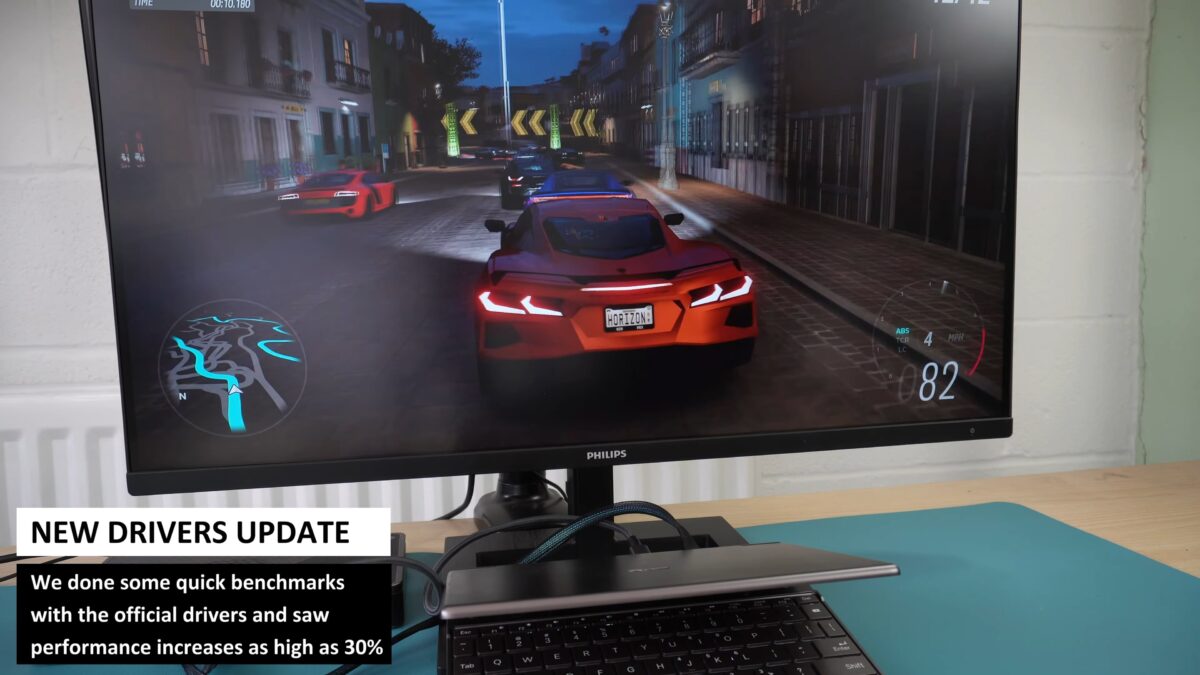
If you have a 1440P or higher compatible monitor, you will see a decent increase in performance with the GPD G1 eGPU Docking Station when it is being used. There’s still a decent increase at 1080P, but any lower, you are really not getting the full benefit of using an external GPU compared to integrated with matching graphics settings.
Conclusion
We conclude our GPD G1 review with our final thoughts on it. Again, we are in the hands of AMD and their lack of driver updates for the 7840U and 780M GPU, which really hampered our benchmarks. This covered simply getting decent benchmark results with the integrated GPU and even getting the GPD G1 eGPU Docking Station to work properly. As a result, the benchmarks for both the integrated and this external GPU for laptops are not absolute. We are planning to revisit and test all the 8000 series handhelds once AMD releases proper drivers, whenever that will be!
In the meantime, we go with what information we have. We know from the benchmark results that it is best for use at 1440P and above, though you can go lower if you want to. 1440P is still the sweet spot for gaming with most people, but you can also use FSR to run at 4K, for example.
On to the actual G1 eGPU Docking Station itself. The main selling point of the GPD G1 is that it is an all-in-one unit. You do not need to buy a separate eGPU, PC power supply, cabling, or an enclosure case to keep it all together. Additionally, it offers extra USB ports, a high-speed card reader, and three video outputs. Its compact size is another significant advantage—unlike custom setups, which would be much bulkier and cumbersome compared to the GPD G1 is small, lightweight, and extremely portable GPD G1.
Learn more about the GPD G1 eGPU Docking Station here.
GPD G1 (2024) eGPU Docking Station
- GPU: AMD Radeon™ RX 7600M XT eGPU
- COMPATIBILITY: OCuLink, USB 4, Thunderbolt 3 & 4
- OCULINK: PCI Express Connectivity
- USB 4: up to 40 Gbps
- Designed for: GPD WIN MAX 2, WIN 4, WIN Mini, ROG Ally X