This guide will show how to change the RAM frequency on your GPD devices including GPD WIN 4 2025, GPD WIN MAX 2 2025, GPD WIN Mini 2025, GPD Pocket 4 and GPD Duo.
Please note, that some devices may allow you to change the RAM frequency above their suggested settings. We DO NOT recommend doing this as it may cause instability with random reboots, power offs and even more permanent damage.
GPD WIN 4 2025 #
Power on the GPD WIN 4 2025 and tap the DEL key on the keyboard until the BIOS Main page appears.
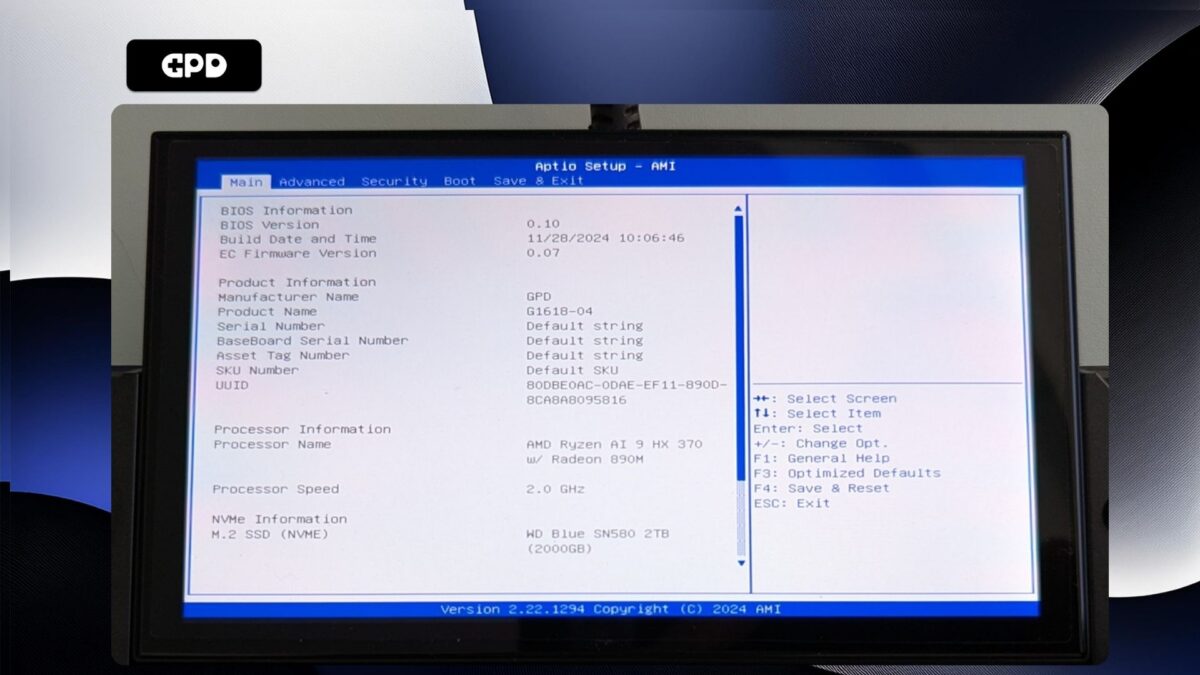
Press the Right arrow key to change the menu to Advanced. Then press the Down arrow key to highlight Memory Configuration and press the Enter key to select it.

You will only be able to select Maximum Memory Data Clock Speed, press Enter to choose it. A menu with available clock speeds will display. Highlight the clock speed you want and press Enter to select it.

Now press the ESC key until you return to the Advanced BIOS page. Press the Right arrow key to change to the Save & Exit menu. Highlight Save & Exit and then choose Yes to save the configuration and exit the BIOS.
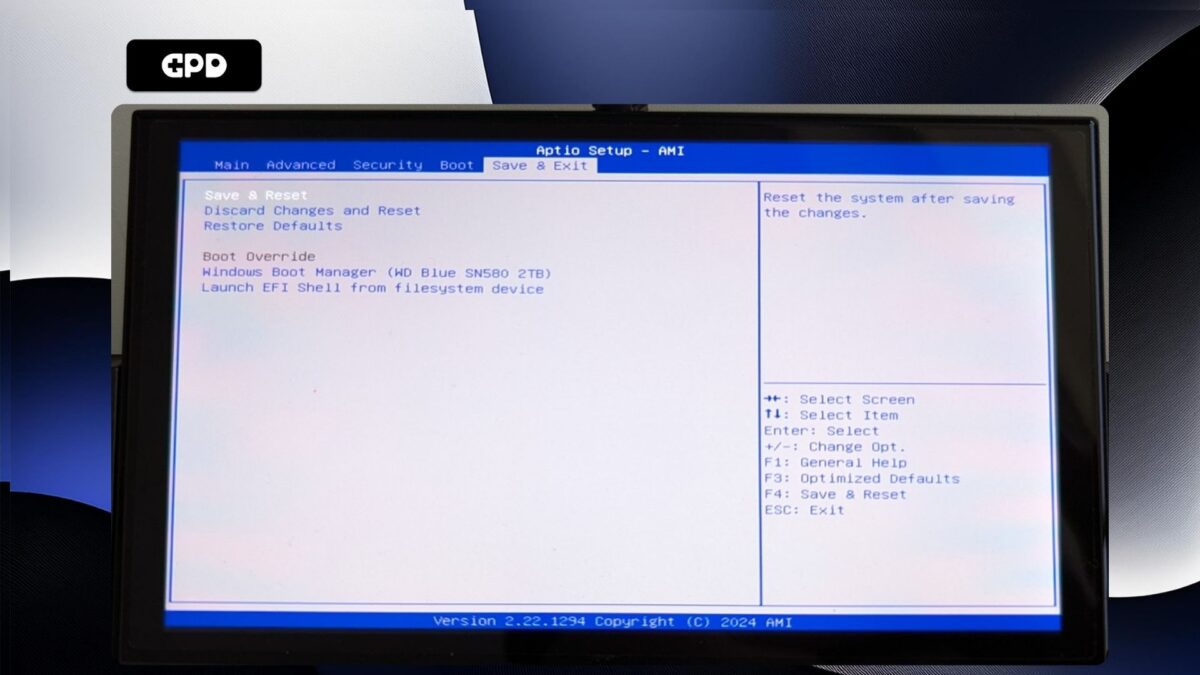
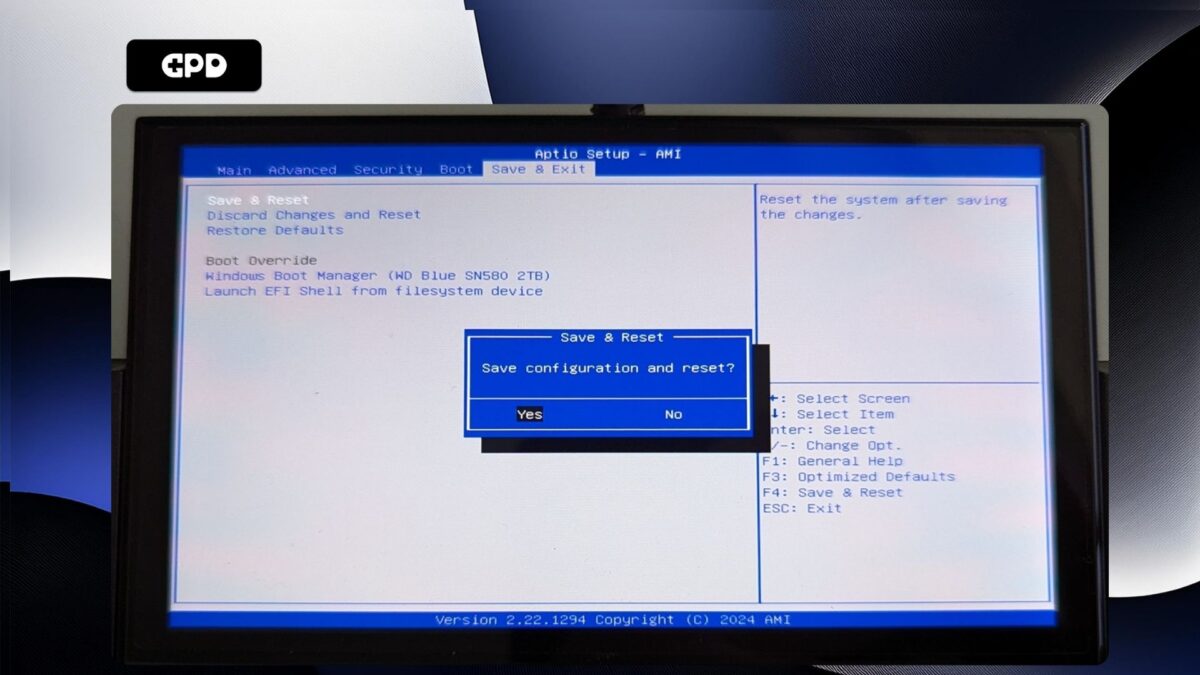
Your GPD WIN 4 2025 will now reboot. Occasionally it may take a little longer to boot the first time after making changes in the BIOS. Give it a few moments and you will be able to continue using your Pocket 4.
GPD Pocket 4 #
Power on the GPD Pocket 4 and tap the ESC key on the keyboard until the BIOS Main page appears.
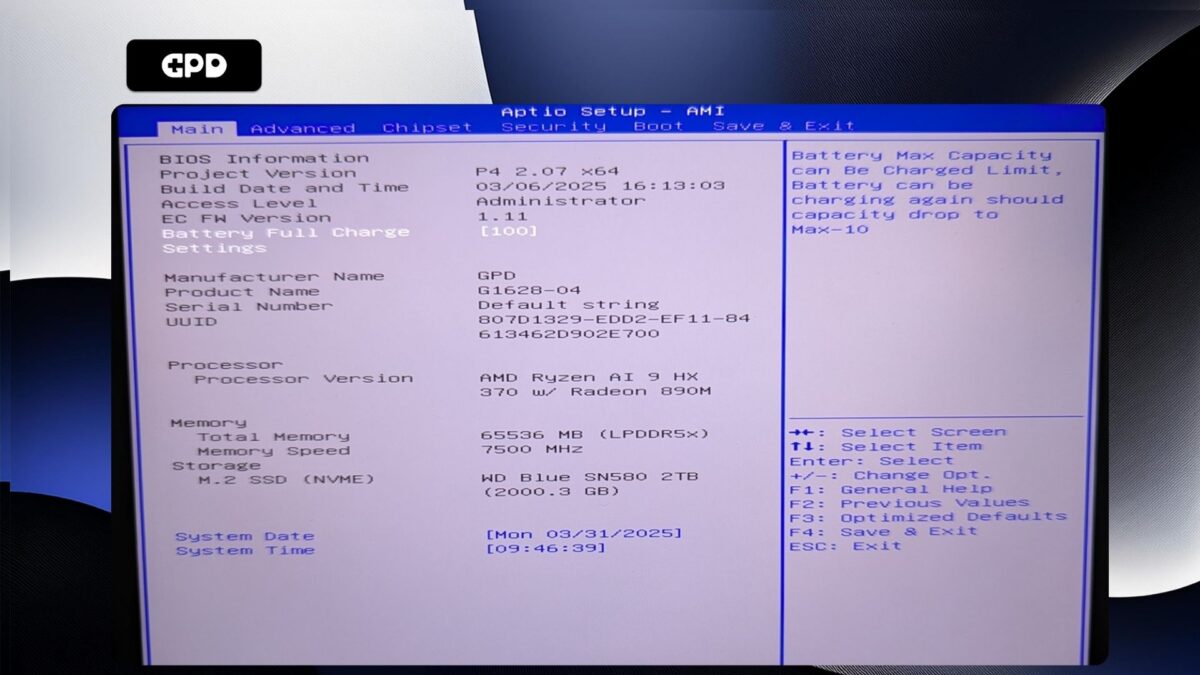
Press the Right arrow key to change the menu to Advanced. Then press the Down arrow key to highlight AMD CBS and press the Enter key to select it.
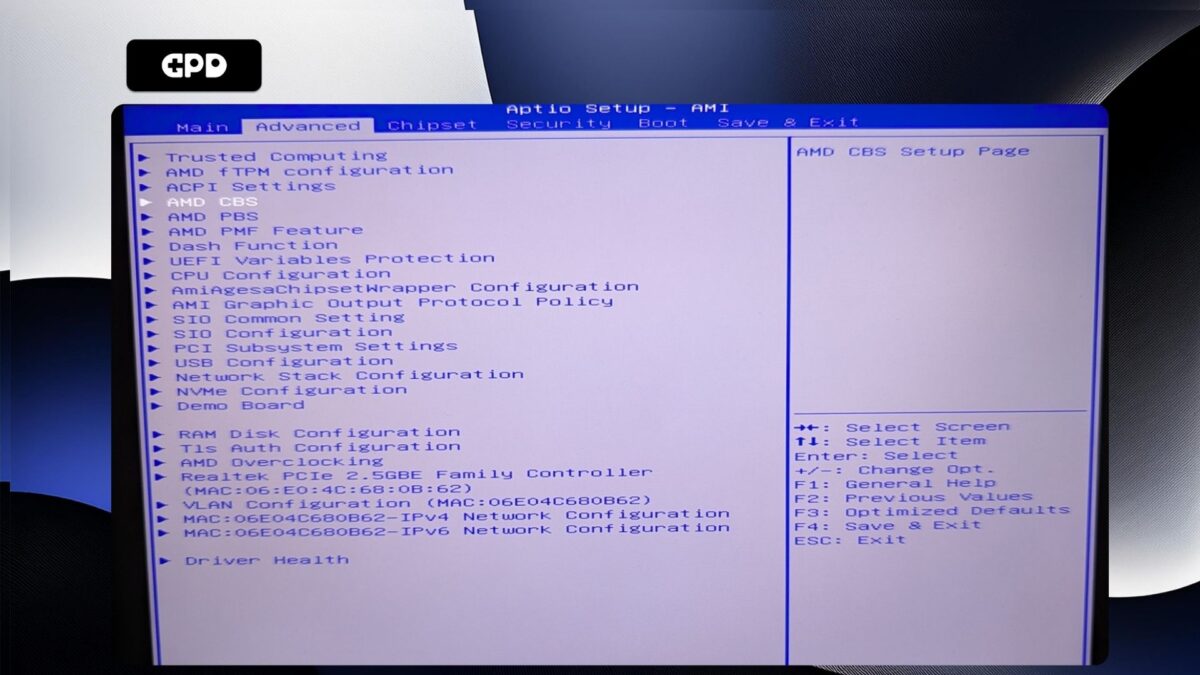
Press the Down arrow key to highlight UMC Common Options and press Enter to select it.
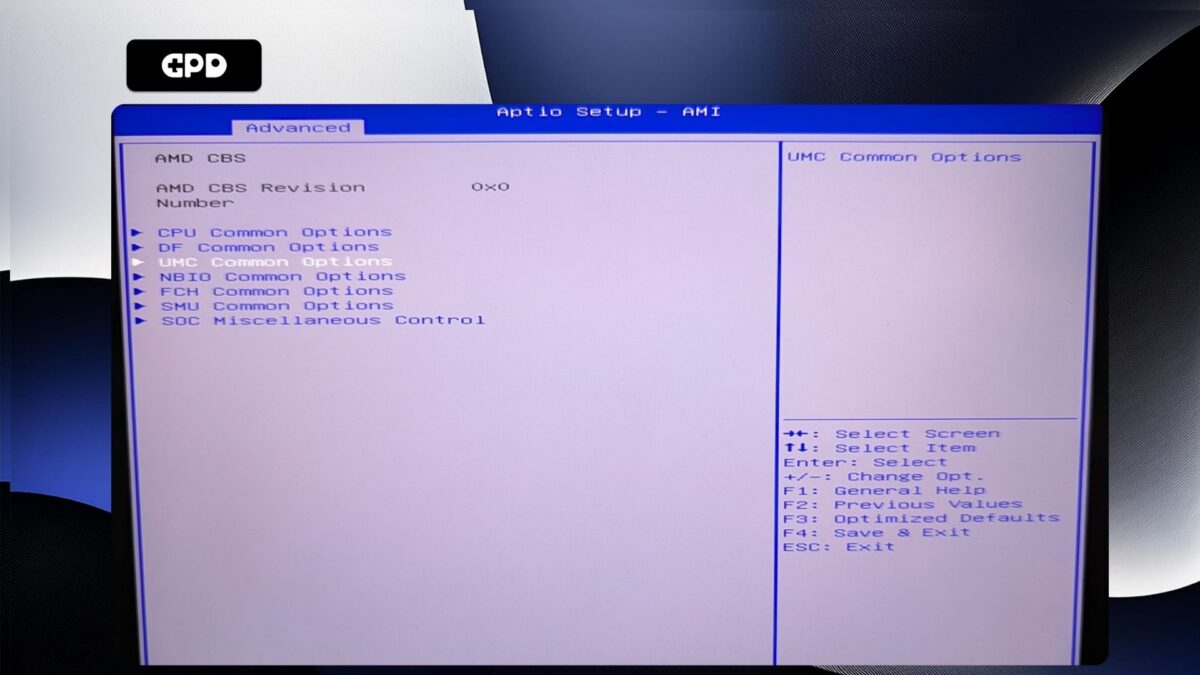
Highlight LPDDR Timing Configuration and press Enter to select it.
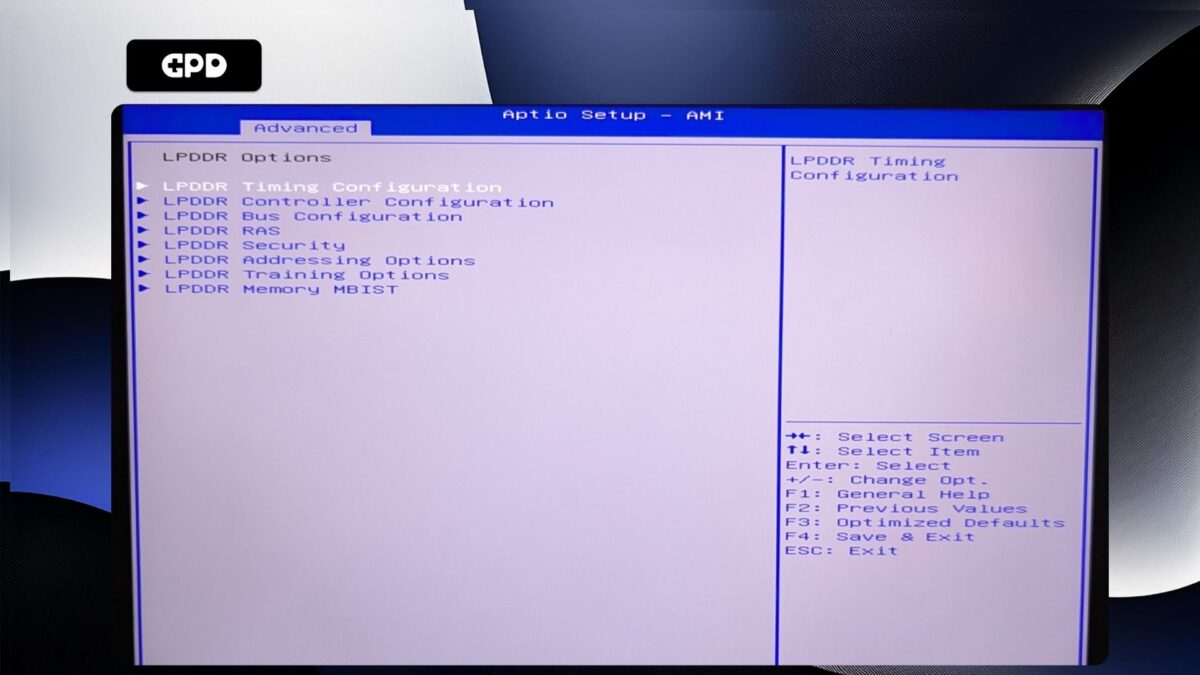
You will now be presented with a warning screen. Please read through it and press the Down arrow key to scroll the text. Highlight Accept and press Enter to select it.
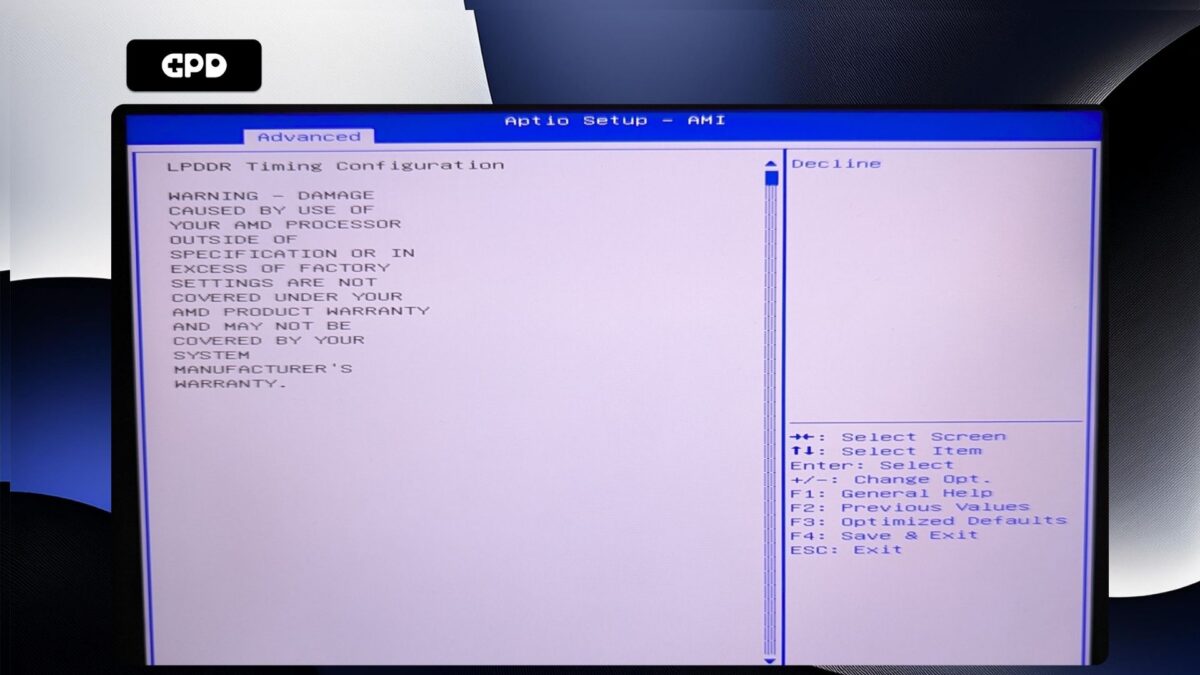
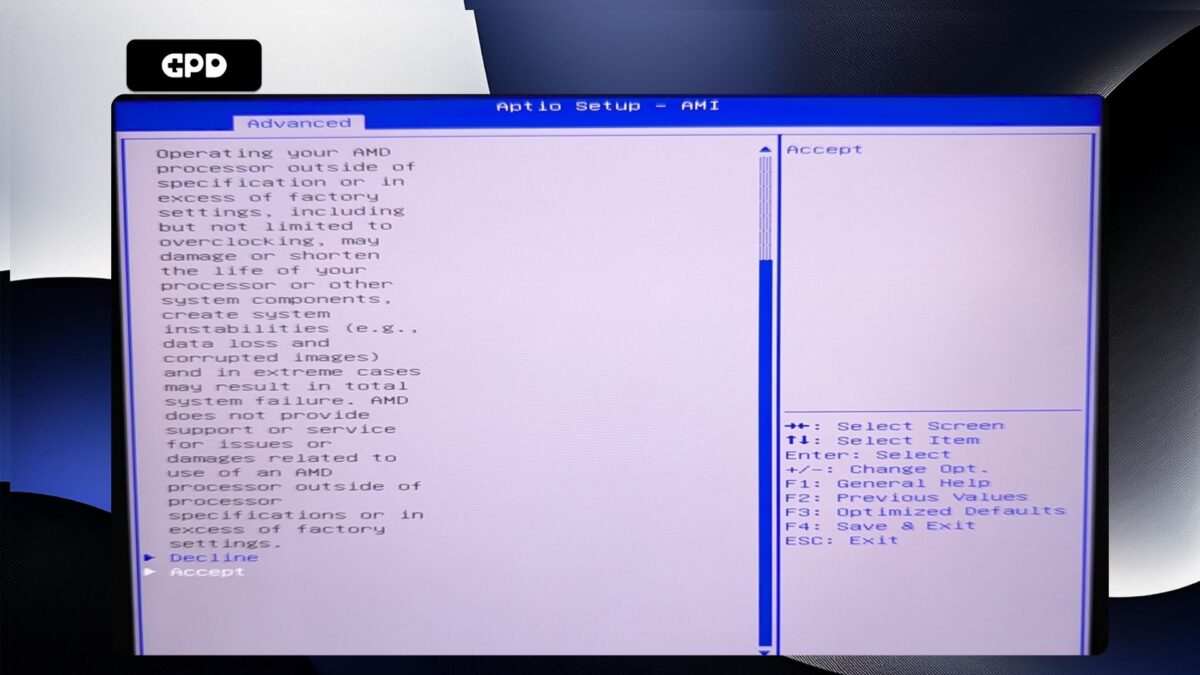
Highlight Active Memory Timing Settings and press Enter to select it. Then highlight Enabled and press Enter to select it.
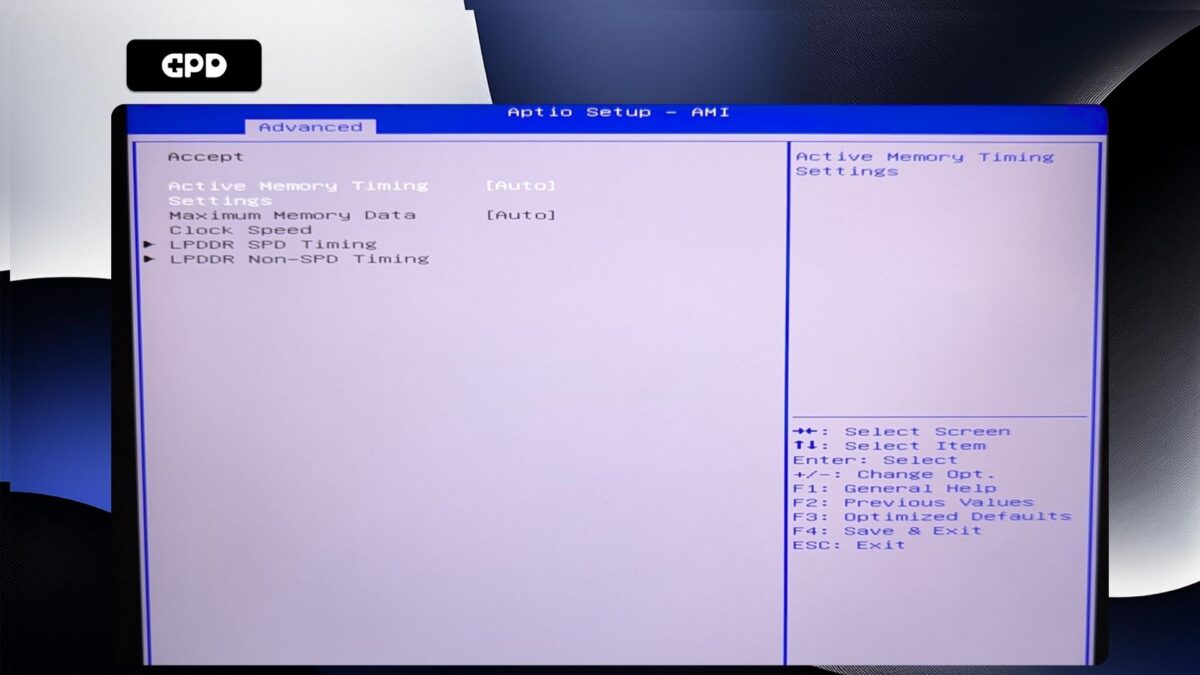
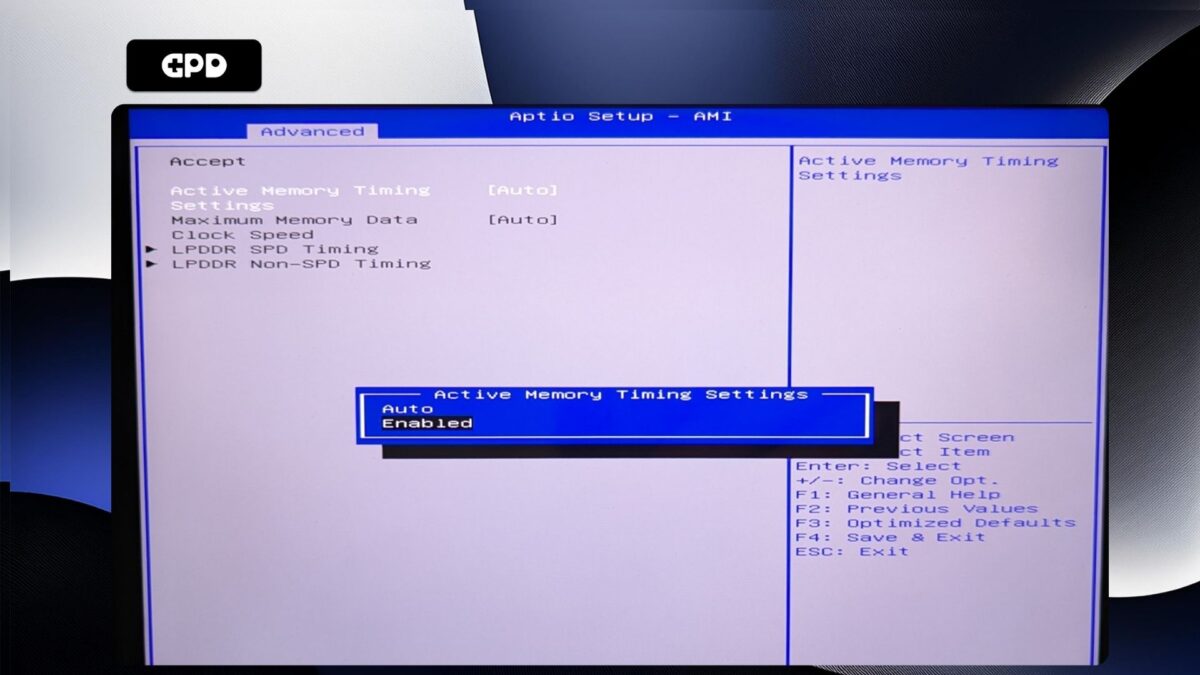
Highlight Maximum Memory Data Clock Speed and press Enter to select it.
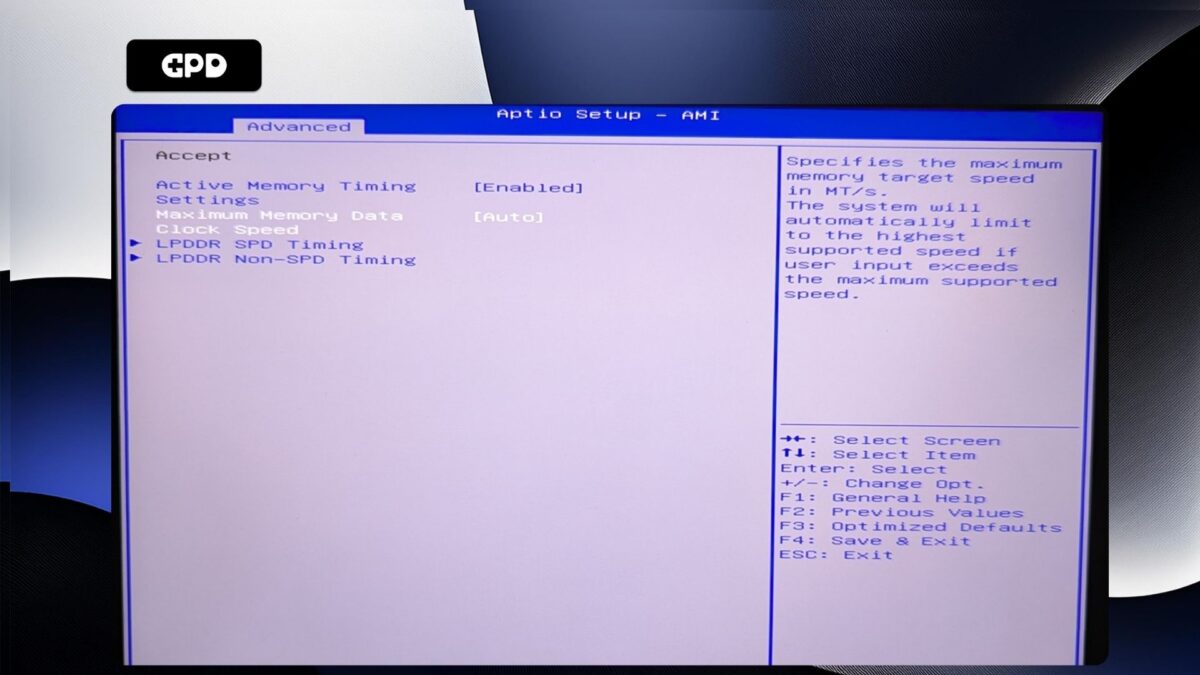
A menu will appear with clock speed options. Highlight the clock speed you want and press Enter to select it. Please note, DO NOT set the clock speed higher than 7500MT/s as this will cause system instability with random reboots and shutdowns.
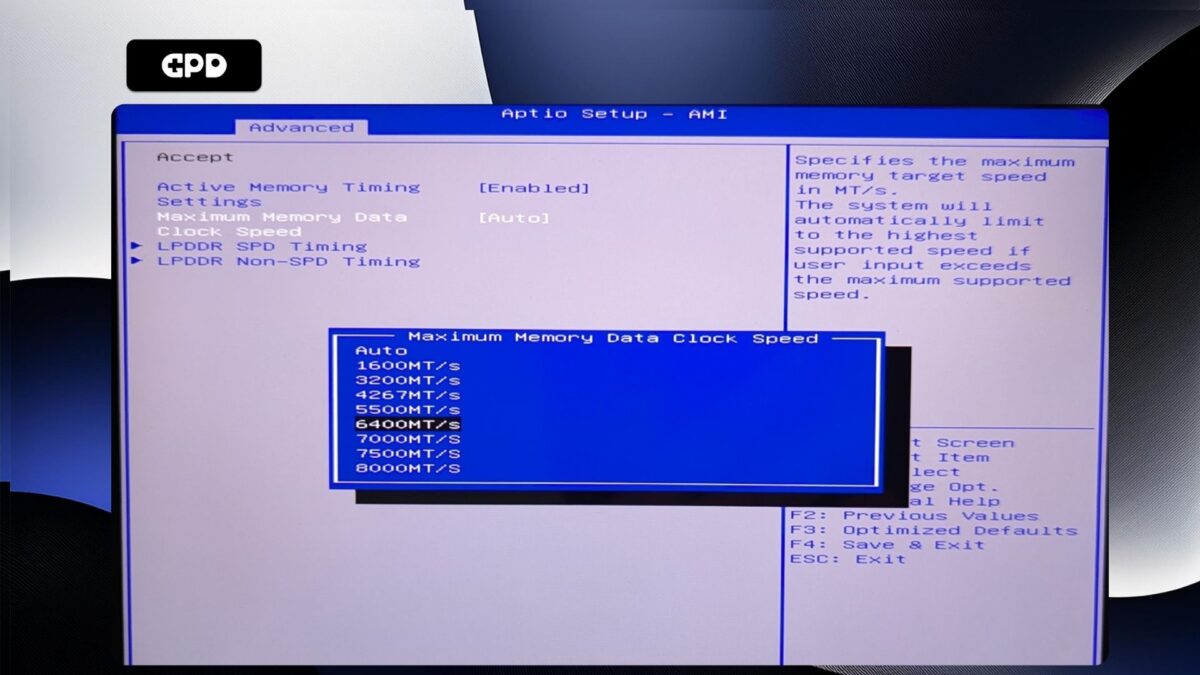
Now press the ESC key until you return to the Advanced BIOS page. Press the Right arrow key to change to the Save & Exit menu. Highlight Save & Exit and then choose Yes to save the configuration and exit the BIOS.
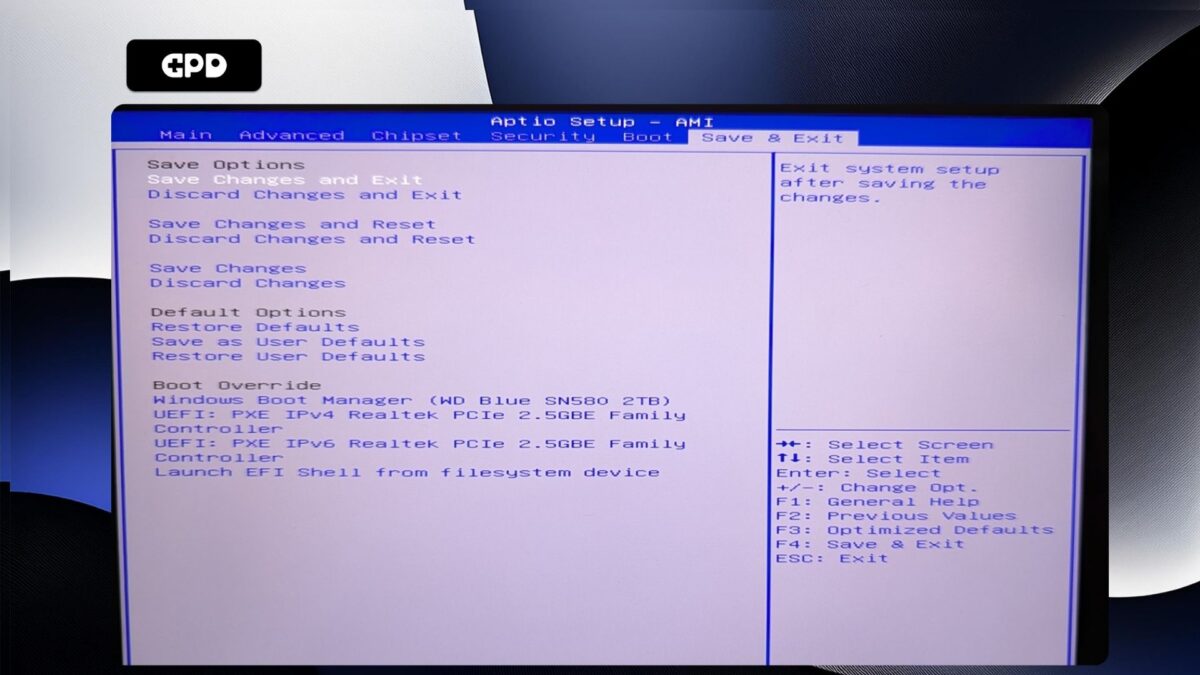
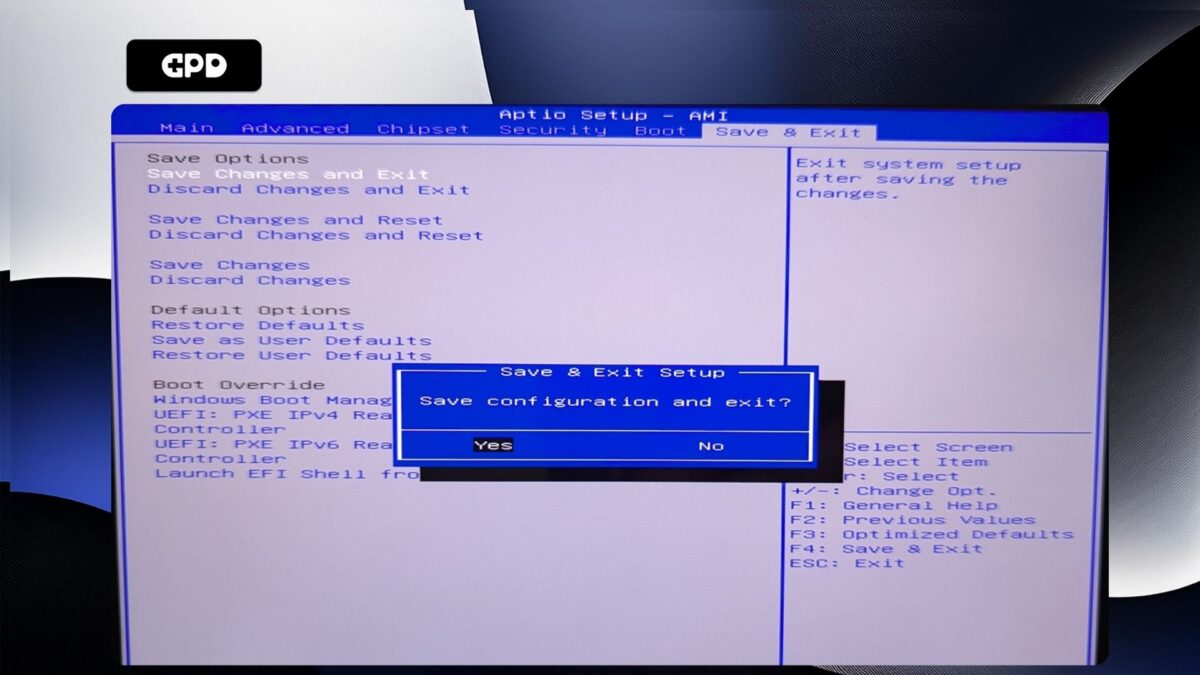
Your GPD Pocket 4 will now reboot. Occasionally it may take a little longer to boot the first time after making changes in the BIOS. Give it a few moments and you will be able to continue using your Pocket 4.
GPD WIN MAX 2 2025 #
Power on the GPD WIN MAX 2 2025 and tap the DEL key on the keyboard until the BIOS Main page appears.
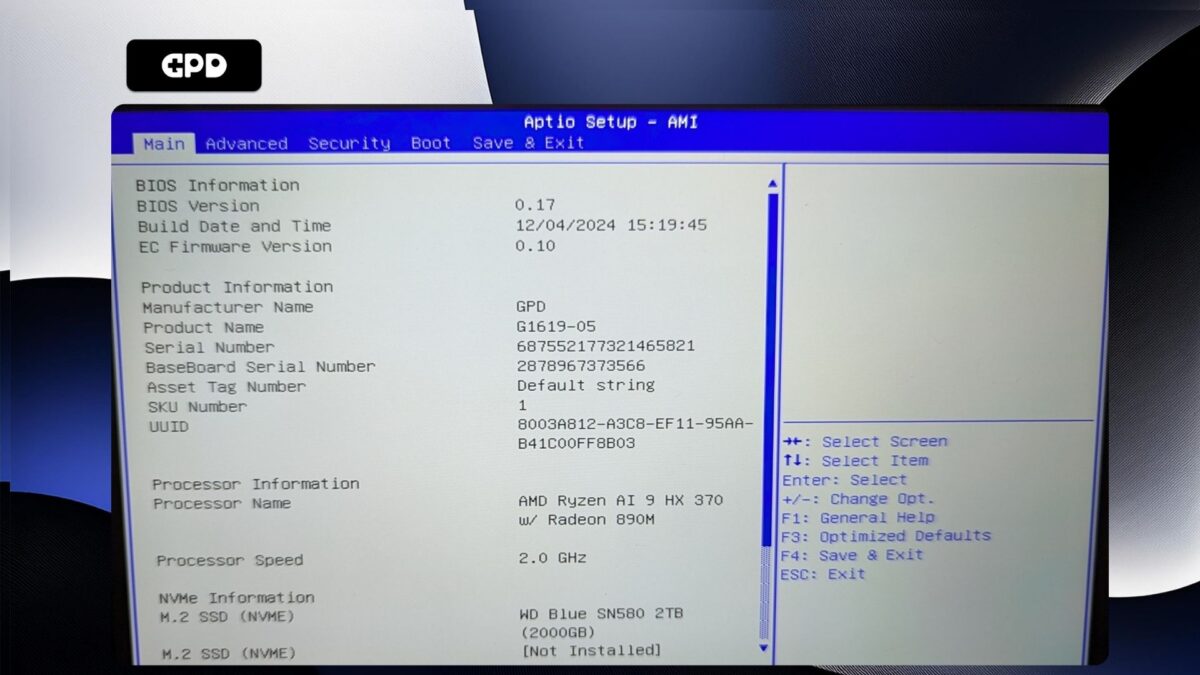
Press the Right arrow key to change the menu to Advanced. Then press the Down arrow key to highlight Memory Configuration and press the Enter key to select it.
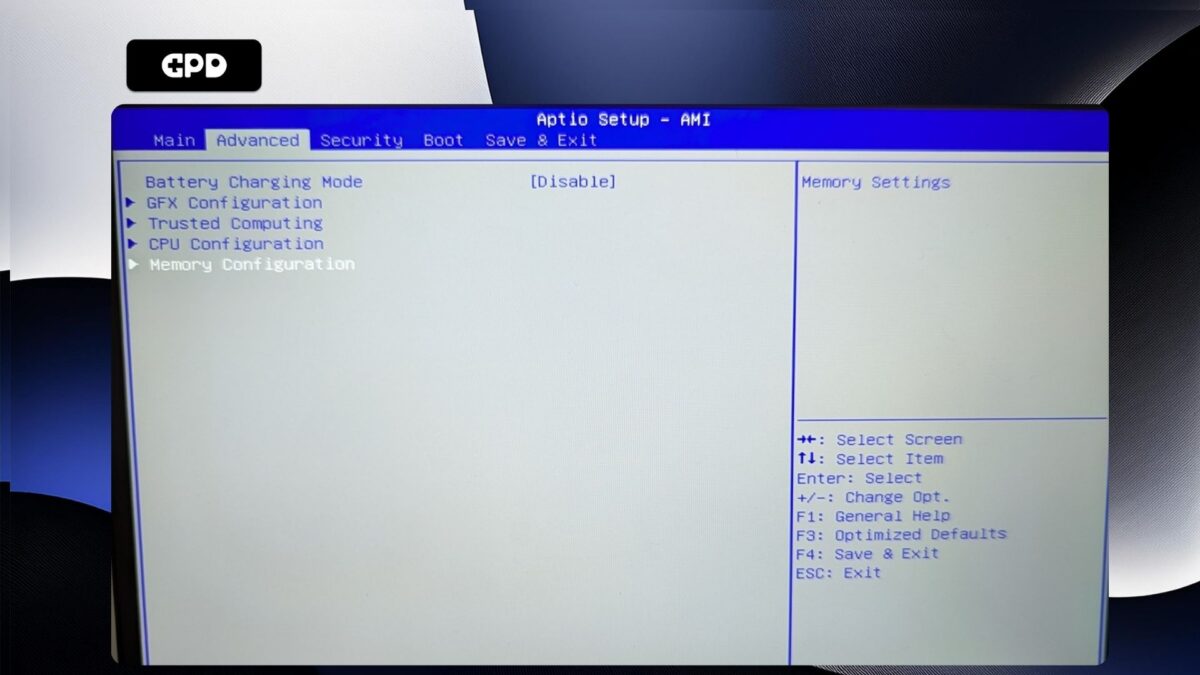
You will only be able to select Maximum Memory Data Clock Speed, press Enter to choose it.
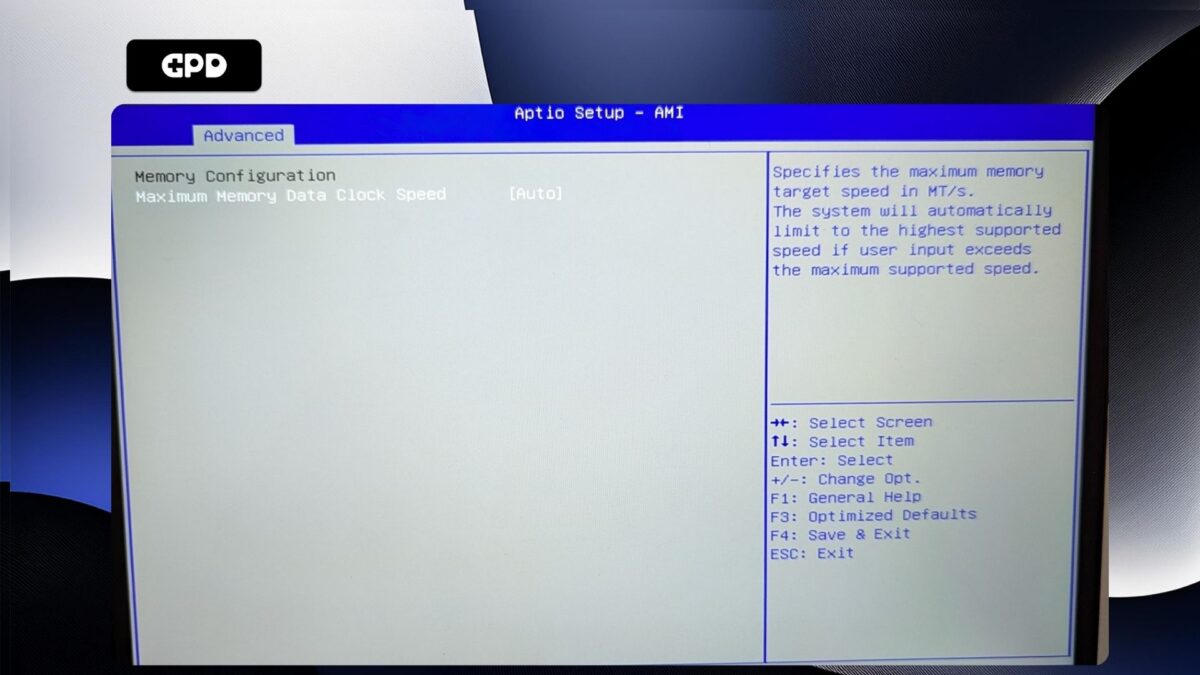
A menu with available clock speeds will display. Highlight the clock speed you want and press Enter to select it.
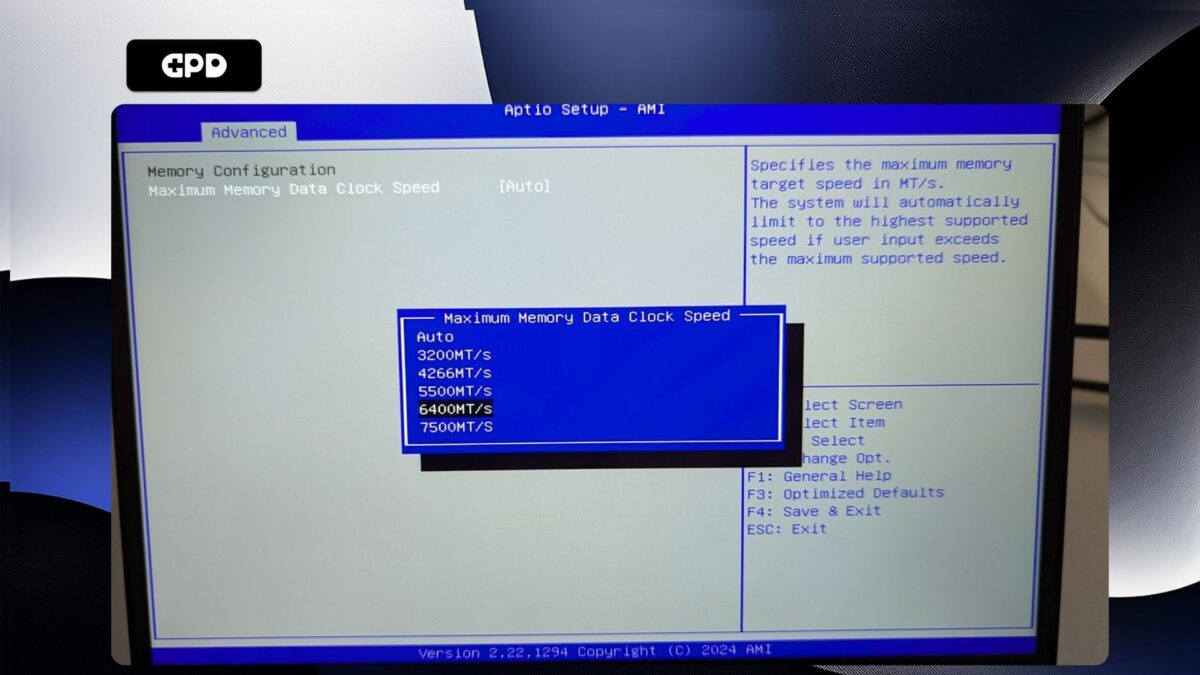
Now press the ESC key until you return to the Advanced BIOS page. Press the Right arrow key to change to the Save & Exit menu. Highlight Save & Exit and then choose Yes to save the configuration and exit the BIOS.

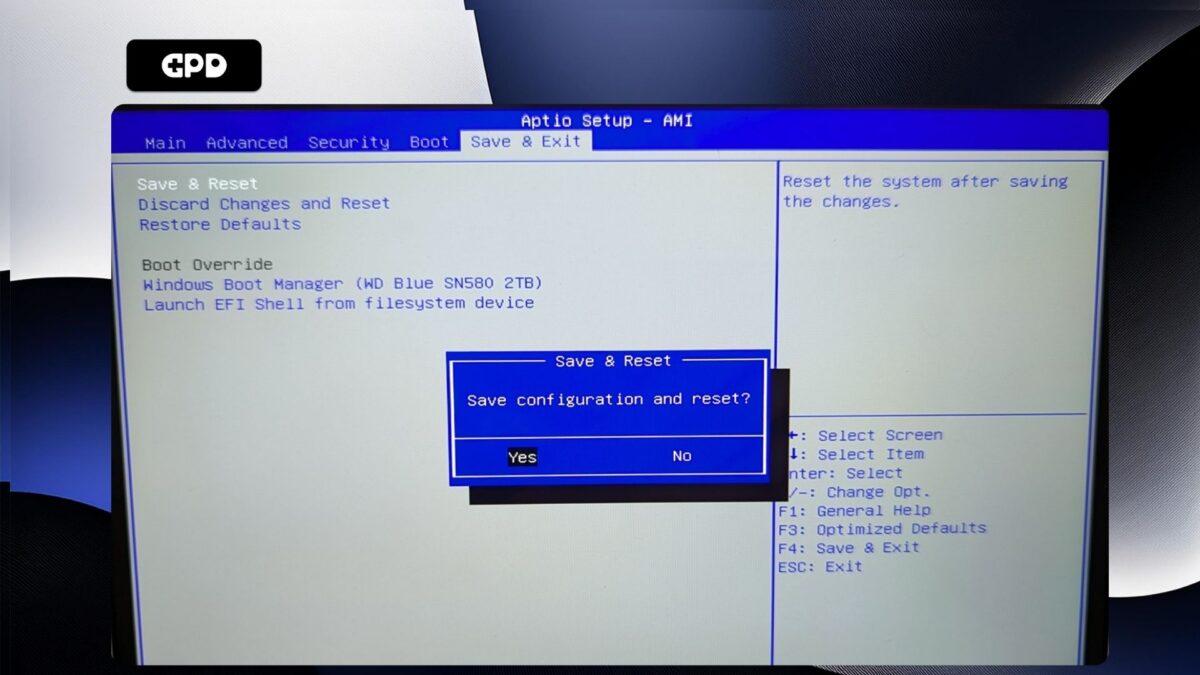
Your GPD WIN MAX 2 2025 will now reboot. Occasionally it may take a little longer to boot the first time after making changes in the BIOS. Give it a few moments and you will be able to continue using your WIN MAX 2 2025.
GPD WIN Mini 2025 #
Power on the GPD WIN Mini 2025 and tap the ESC key on the keyboard until the BIOS Main page appears.
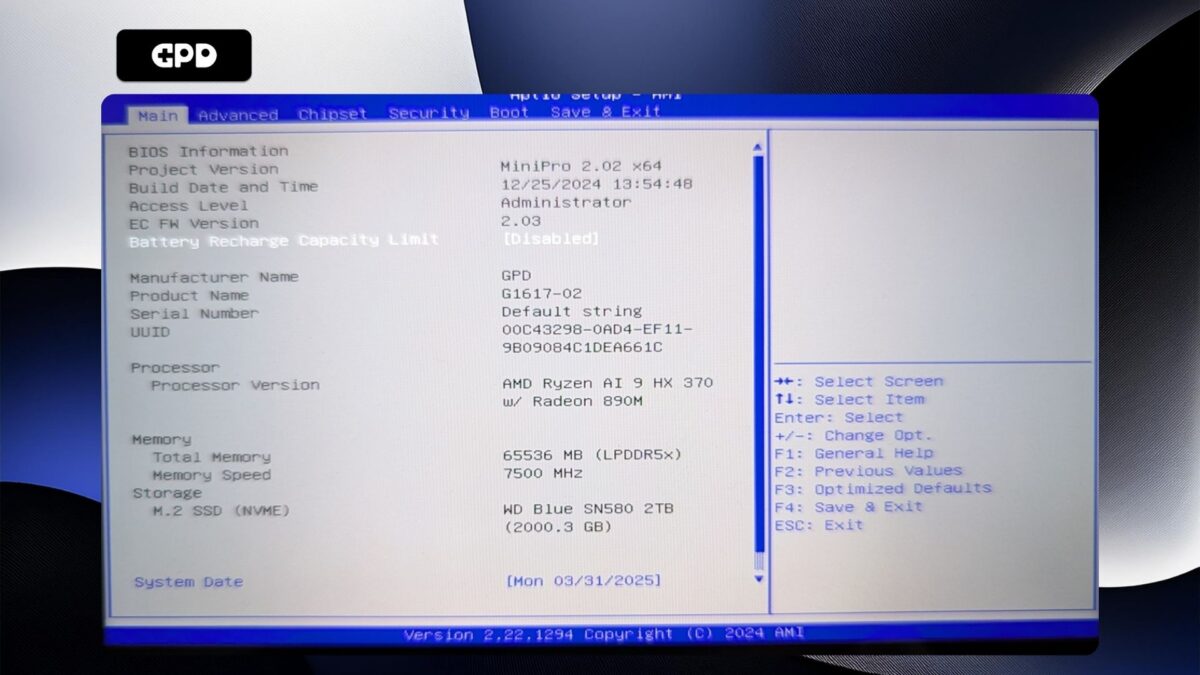
Press the Right arrow key to change the menu to Advanced. Then press the Down arrow key to highlight AMD CBS and press the Enter key to select it.
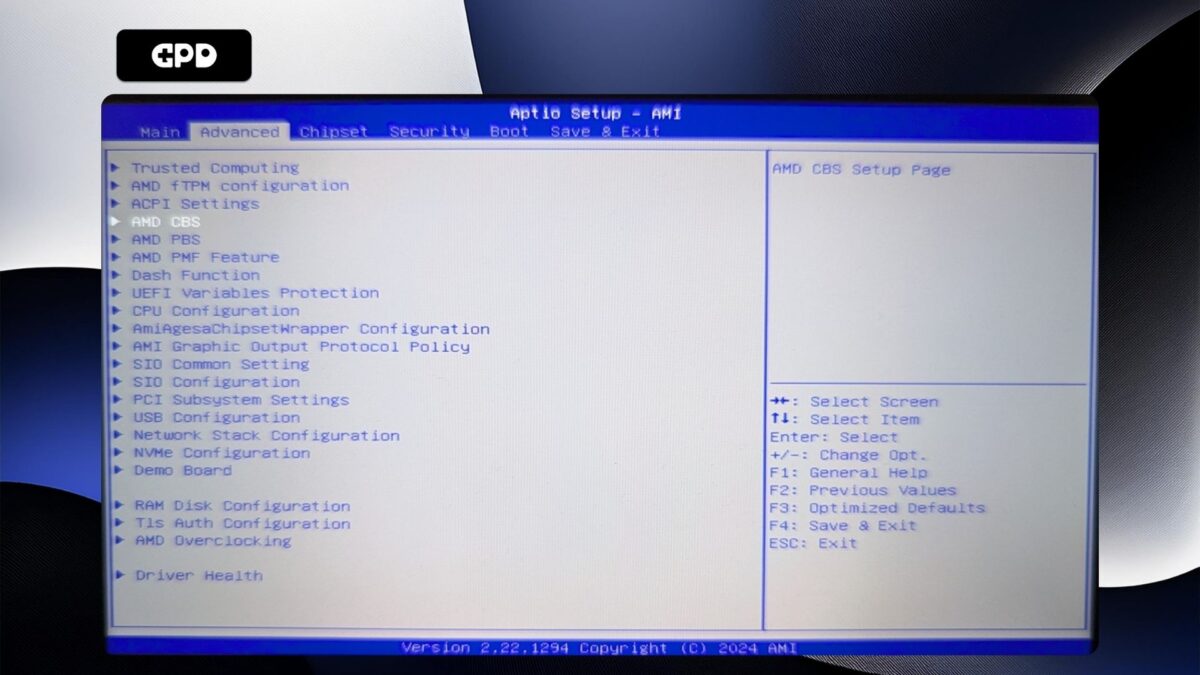
Press the Down arrow key to highlight UMC Common Options and press Enter to select it.
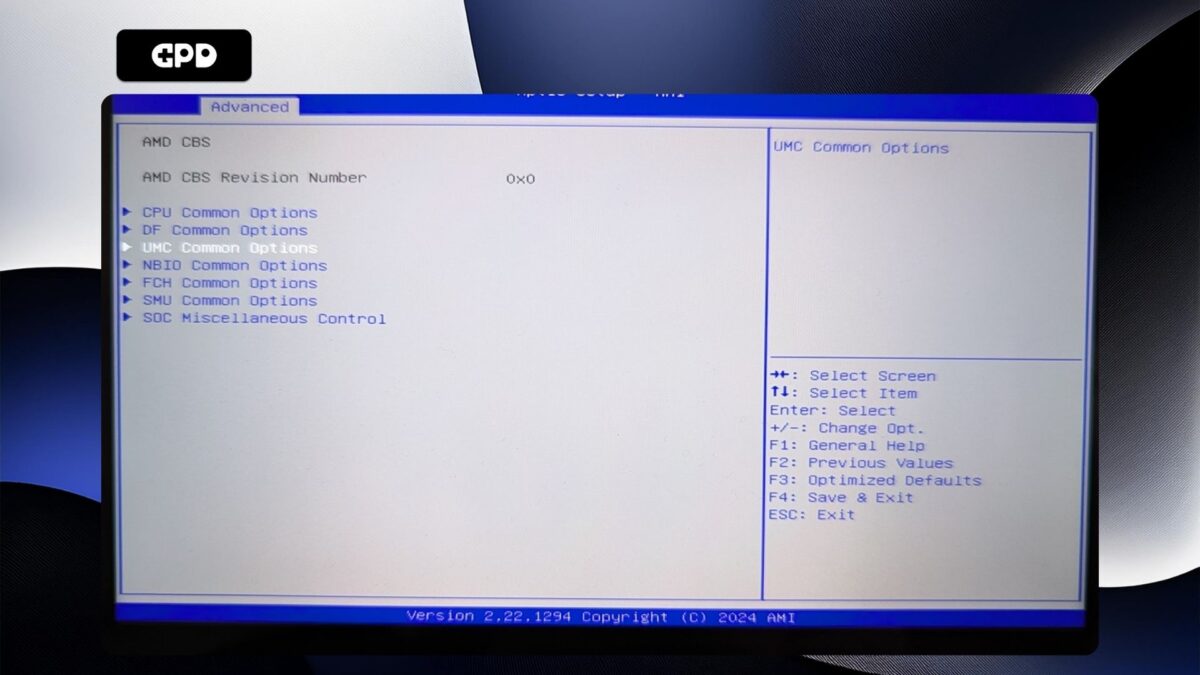
You will not be able to navigate this menu, so go ahead and press Enter on LPDDR Options.

Highlight LPDDR Timing Configuration and press Enter to select it.
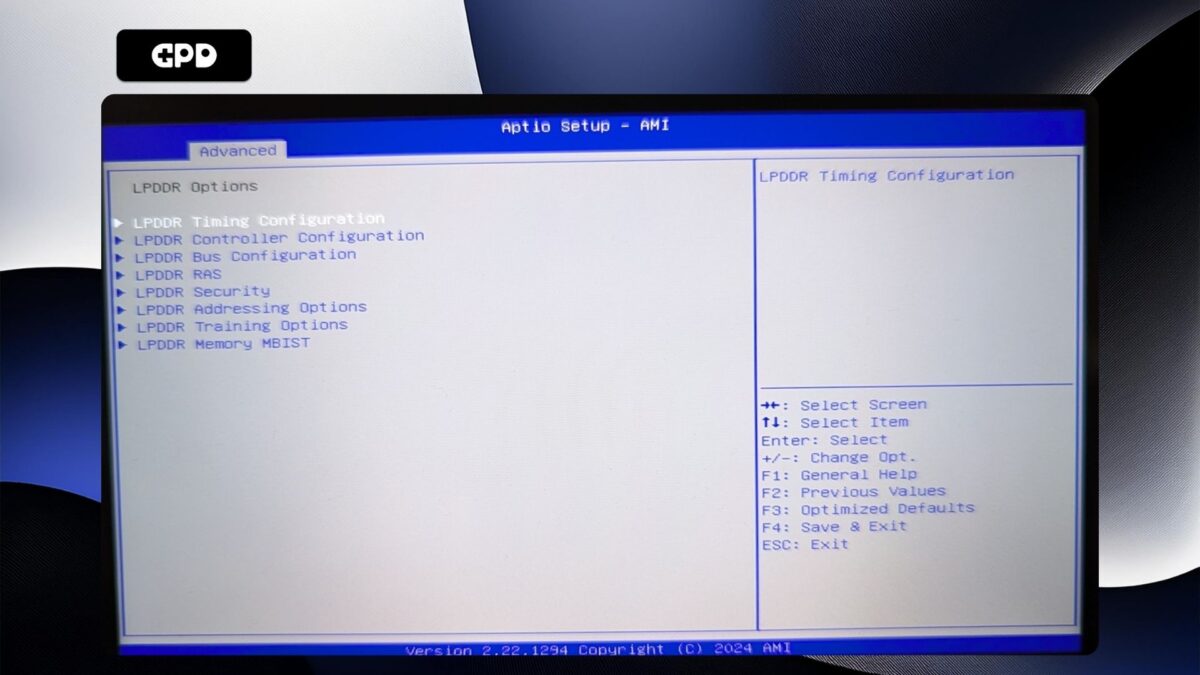
You will now be presented with a warning screen. Please read through it and press the Down arrow key to scroll the text. Highlight Accept and press Enter to select it.
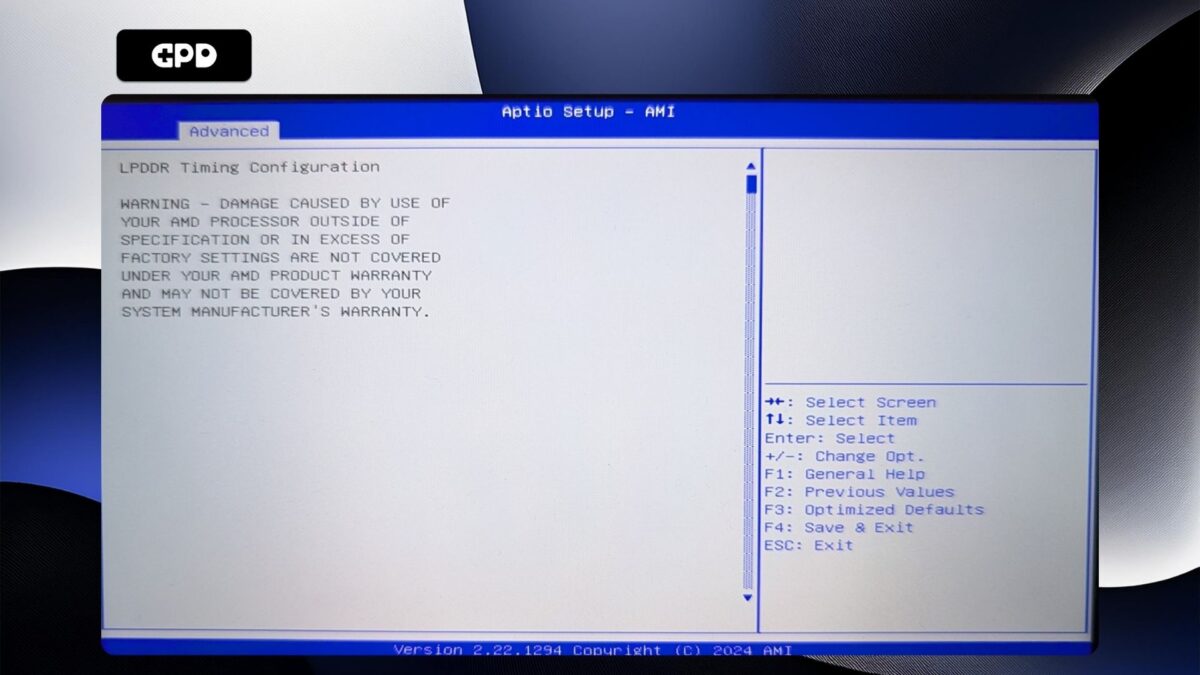
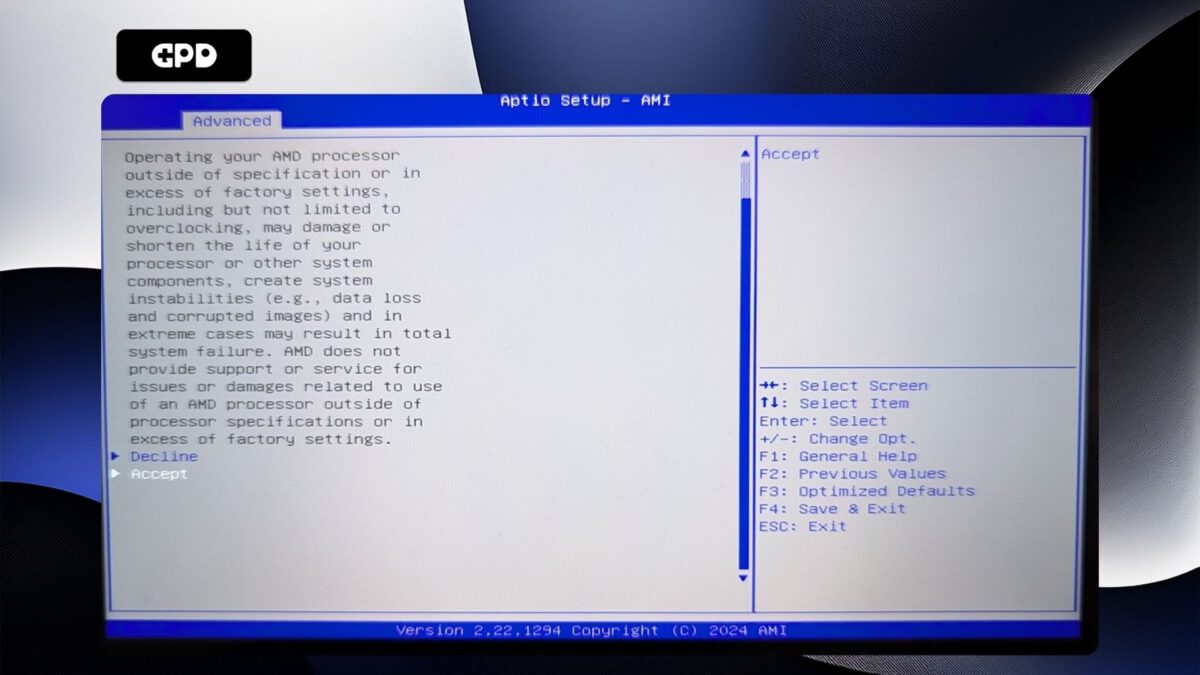
Highlight Active Memory Timing Settings and press Enter to select it. Then highlight Enabled and press Enter to select it.
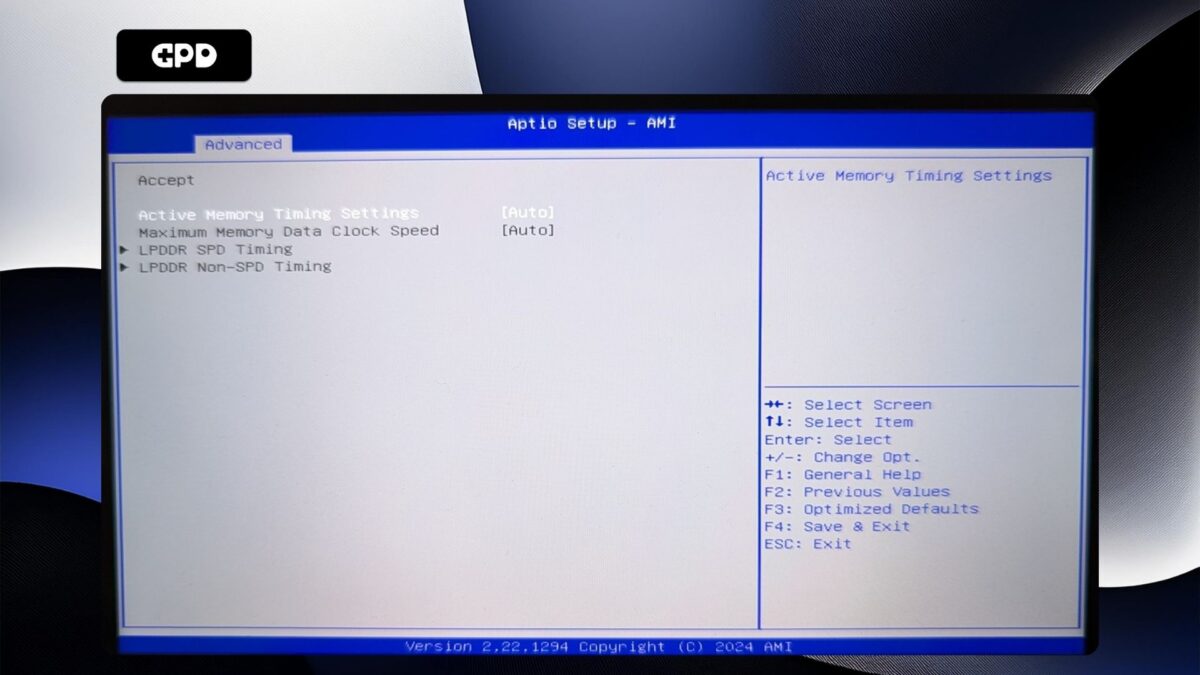
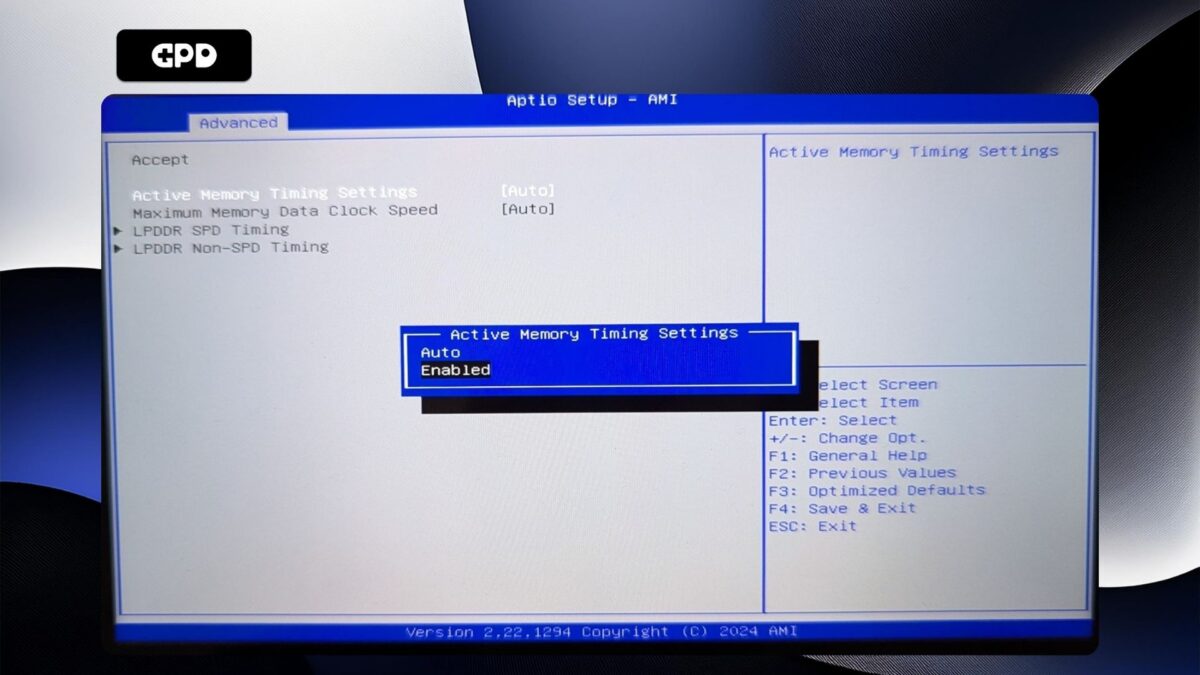
Highlight Maximum Memory Data Clock Speed and press Enter to select it.
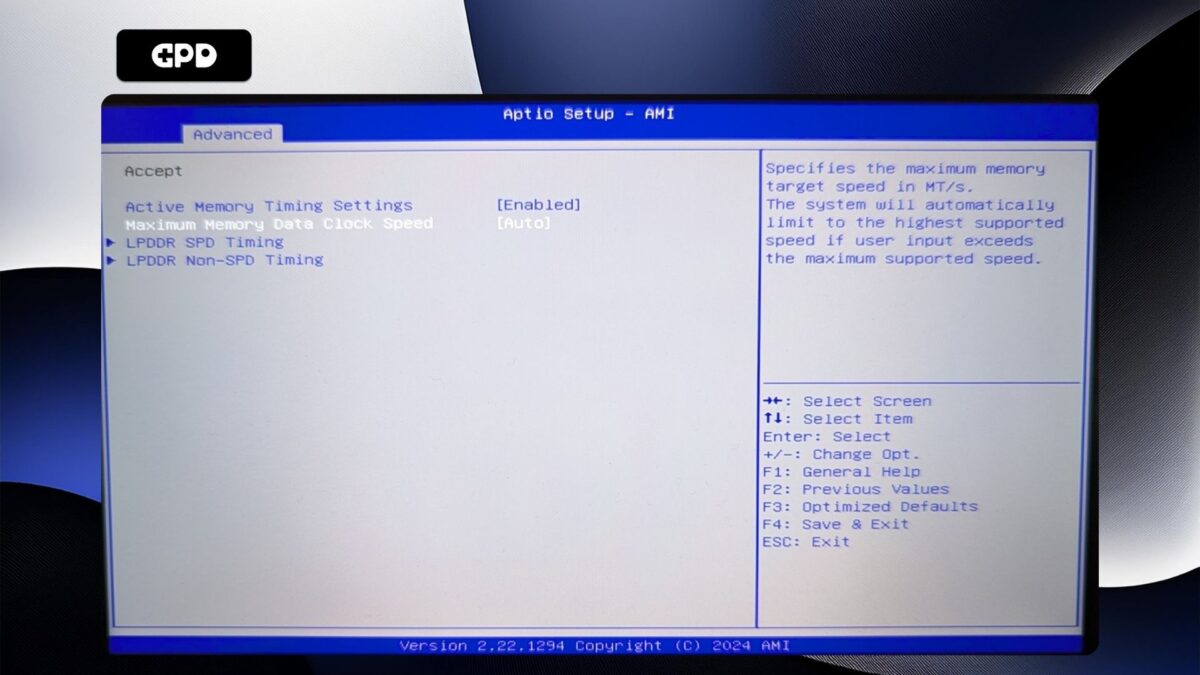
A menu will appear with clock speed options. Highlight the clock speed you want and press Enter to select it. Please note, DO NOT set the clock speed higher than 7500MT/s as this will cause system instability with random reboots and shutdowns.

Now press the ESC key until you return to the Advanced BIOS page. Press the Right arrow key to change to the Save & Exit menu. Highlight Save & Exit and then choose Yes to save the configuration and exit the BIOS.
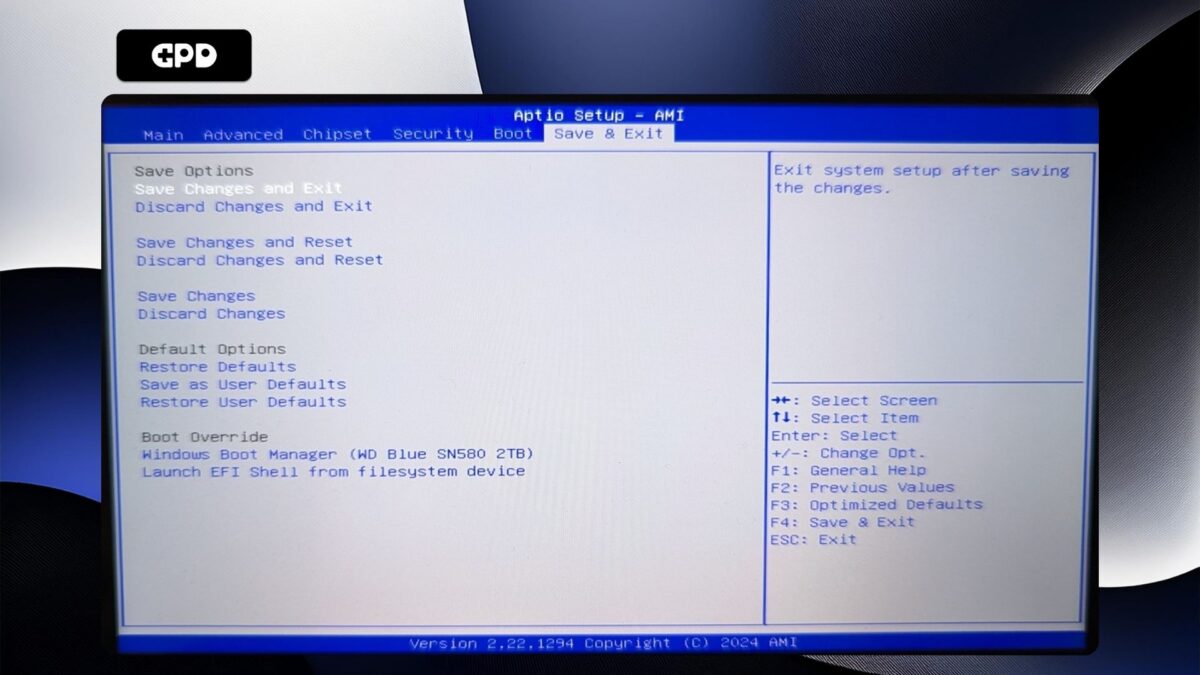
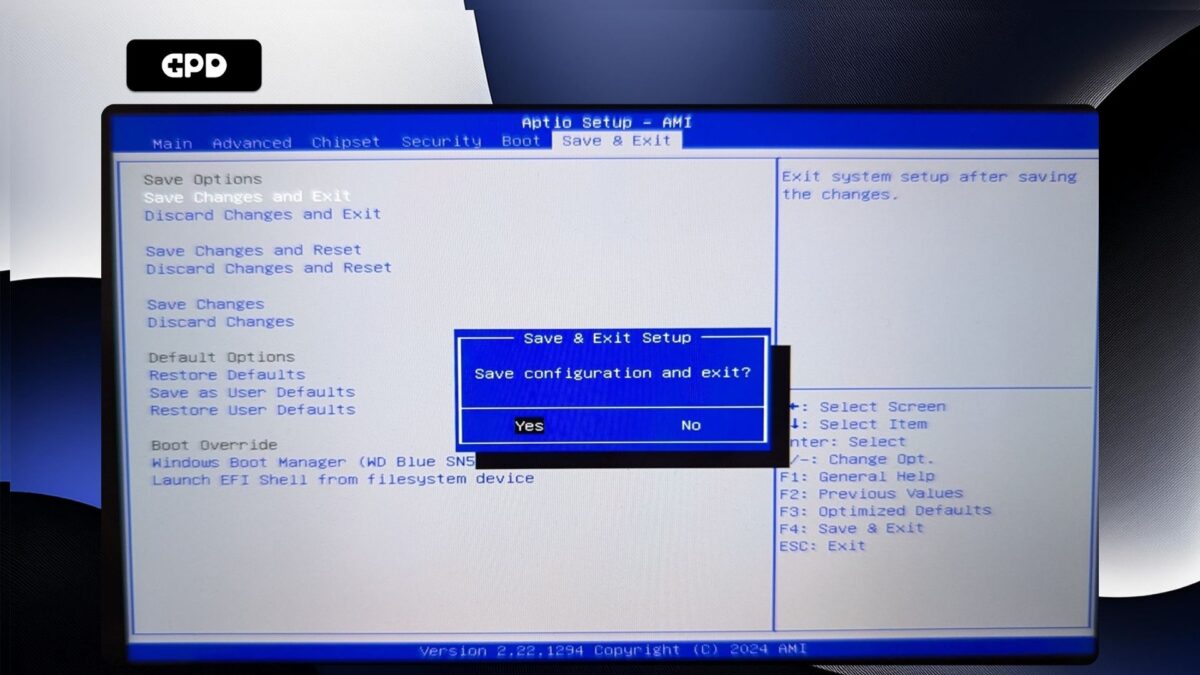
Your GPD WIN Mini 2025 will now reboot. Occasionally it may take a little longer to boot the first time after making changes in the BIOS. Give it a few moments and you will be able to continue using your WIN Mini 2025.
GPD Duo #
Power on the GPD Duo and tap the ESC key on the keyboard until the BIOS Main page appears.

Press the Right arrow key to change the menu to Advanced. Then press the Down arrow key to highlight AMD CBS and press the Enter key to select it.
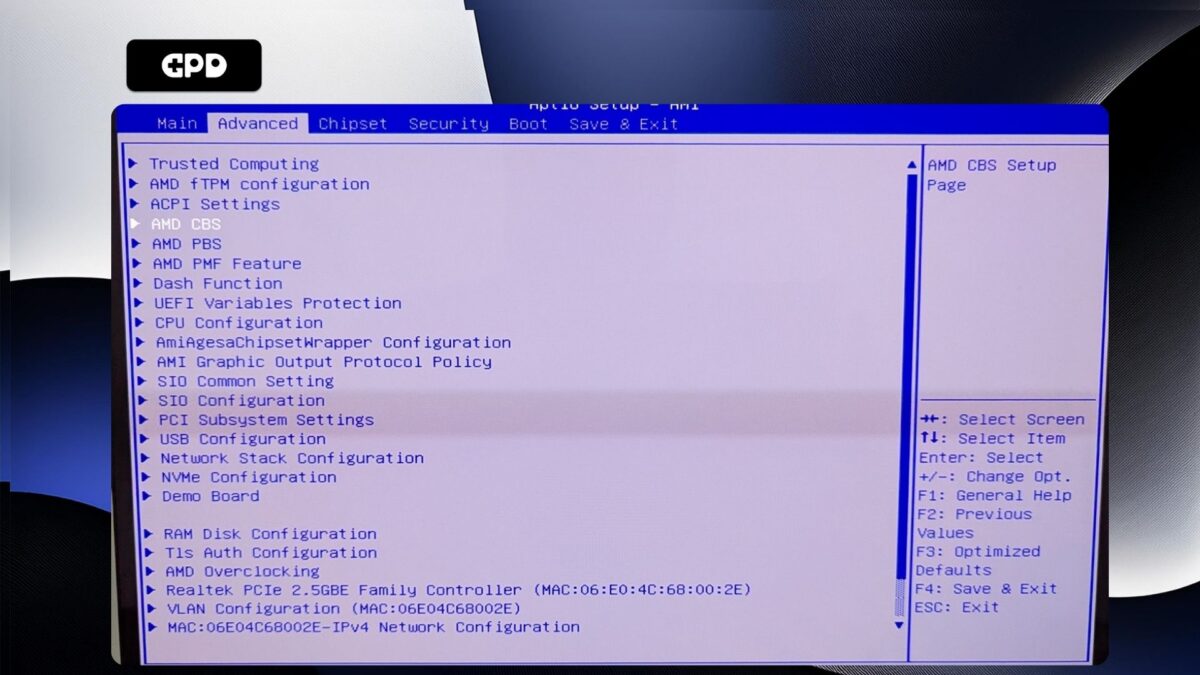
Press the Down arrow key to highlight UMC Common Options and press Enter to select it.
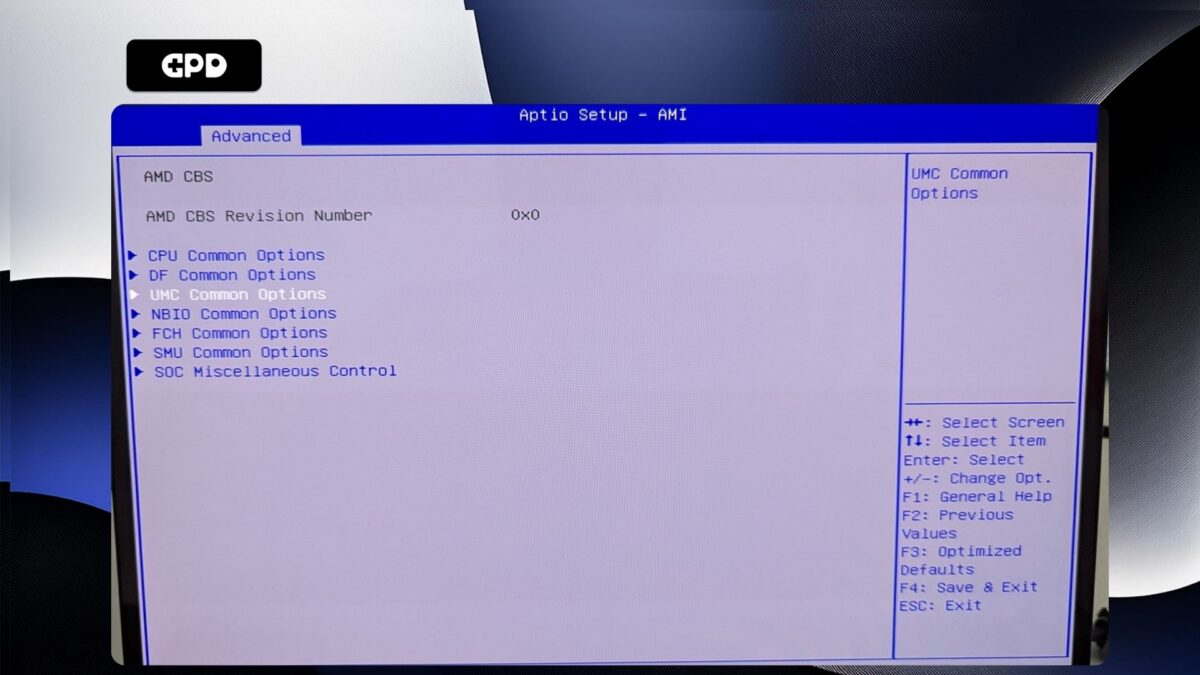
You will not be able to navigate this menu, so go ahead and press Enter on LPDDR Options.
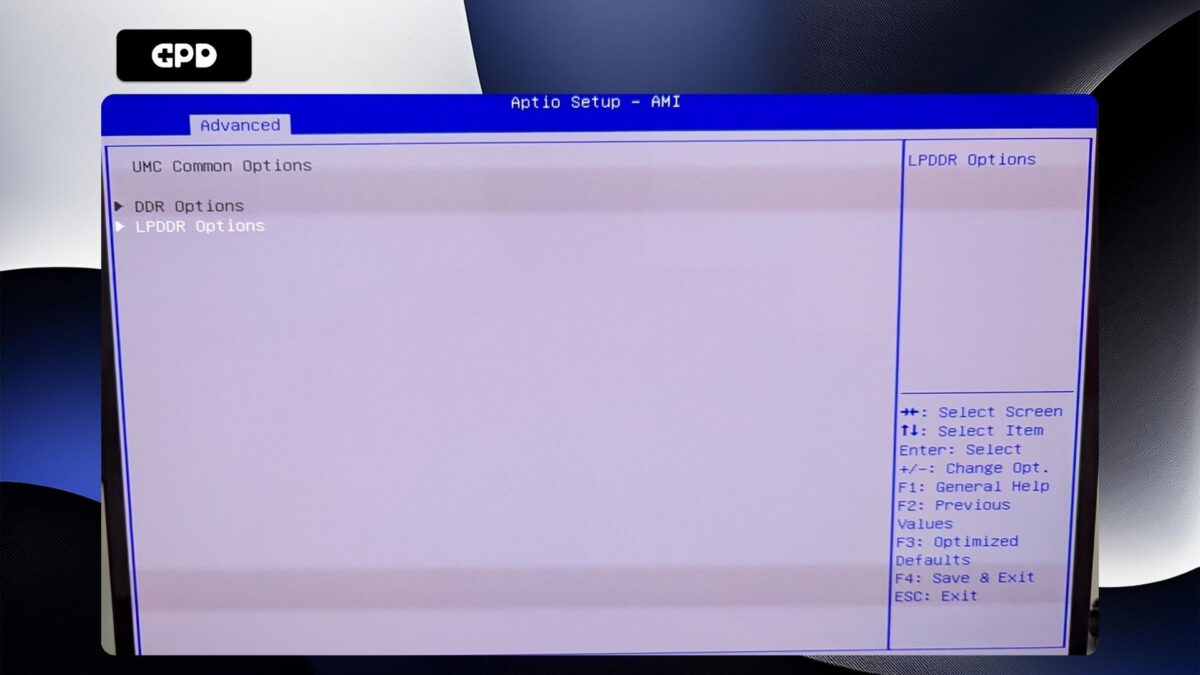
Highlight LPDDR Timing Configuration and press Enter to select it.
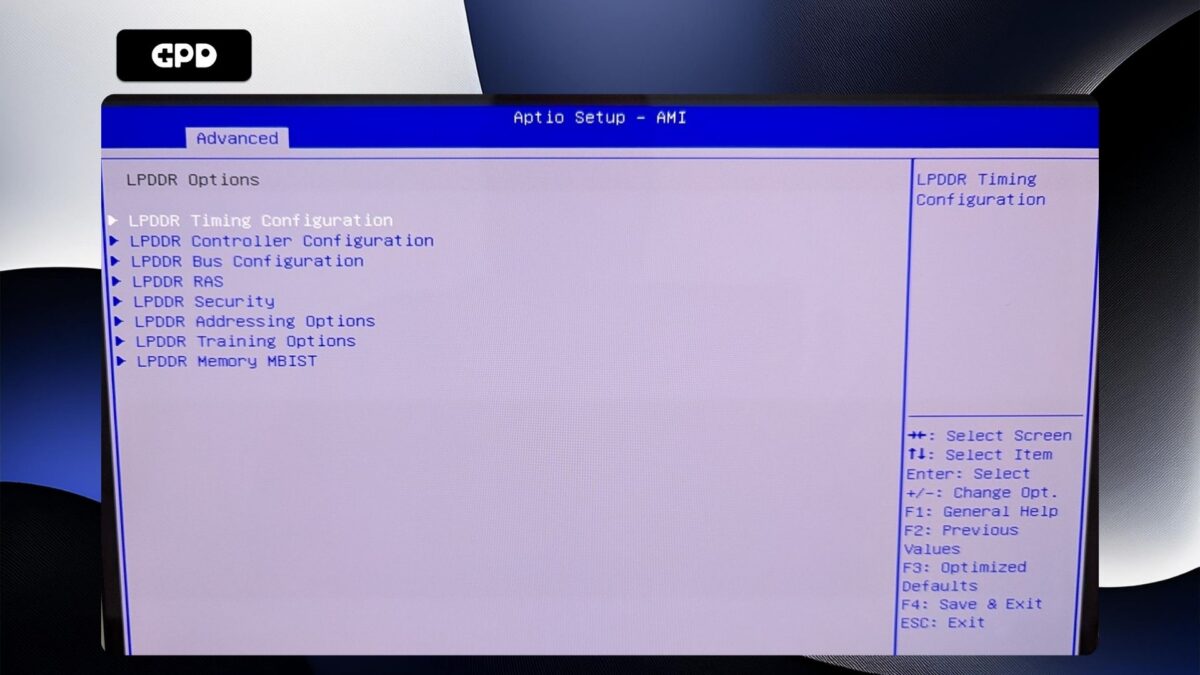
You will now be presented with a warning screen. Please read through it and press the Down arrow key to scroll the text. Highlight Accept and press Enter to select it.
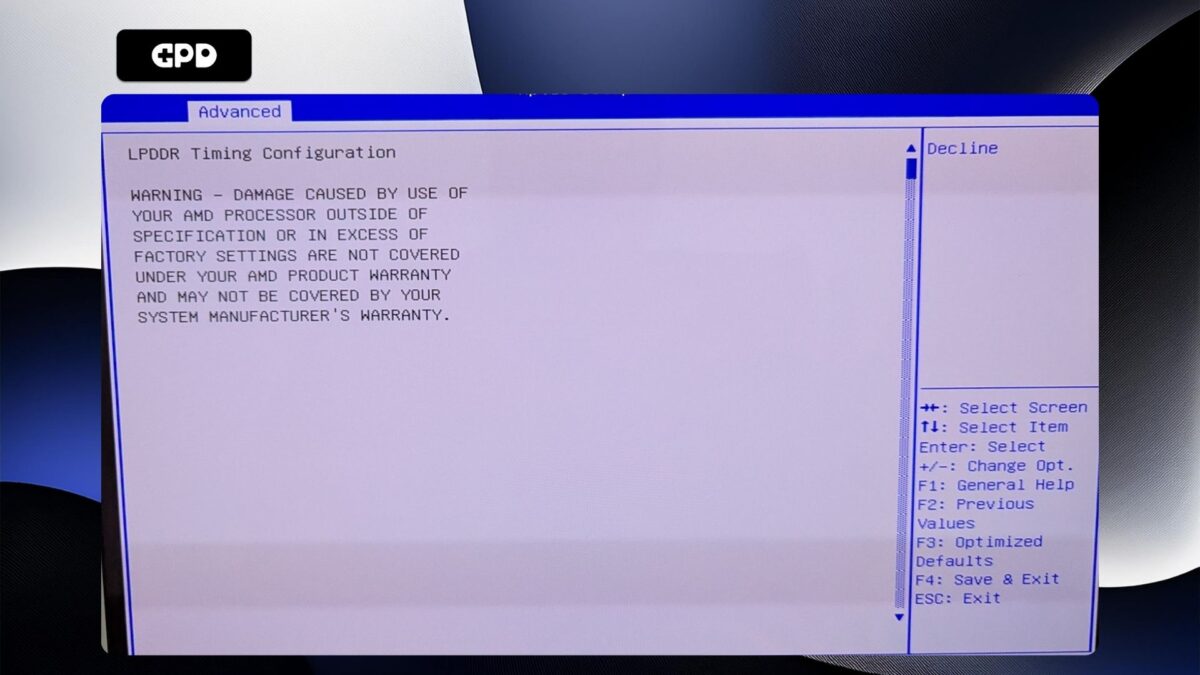
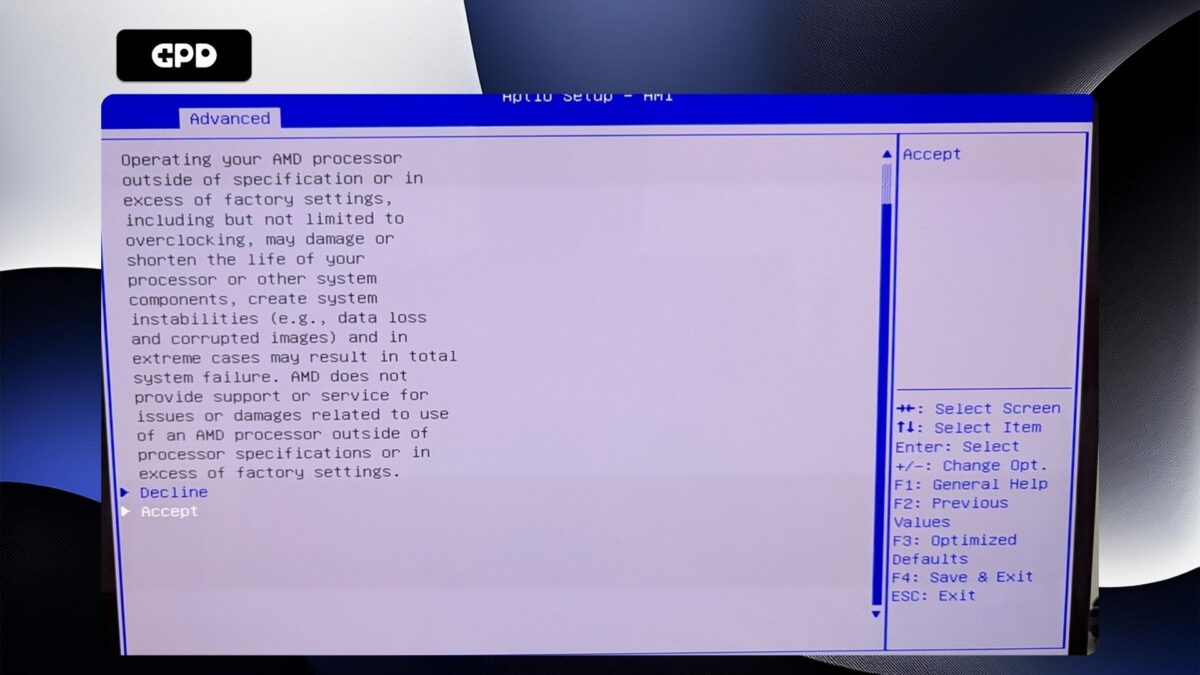
Highlight Active Memory Timing Settings and press Enter to select it. Then highlight Enabled and press Enter to select it.
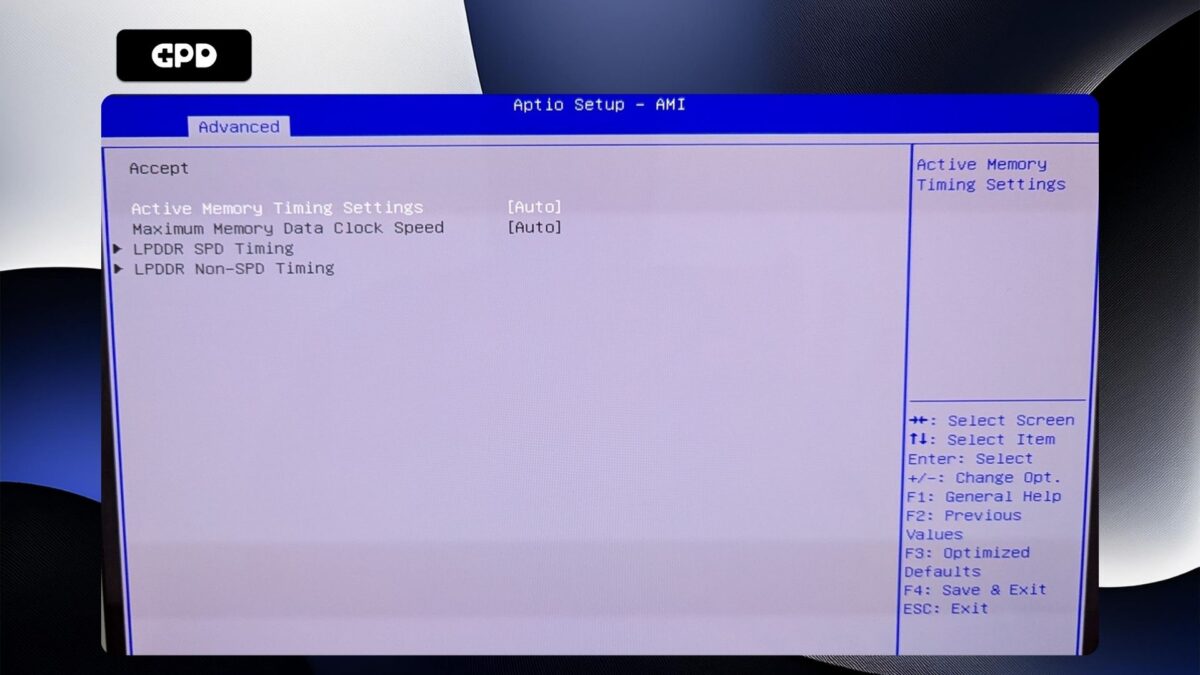
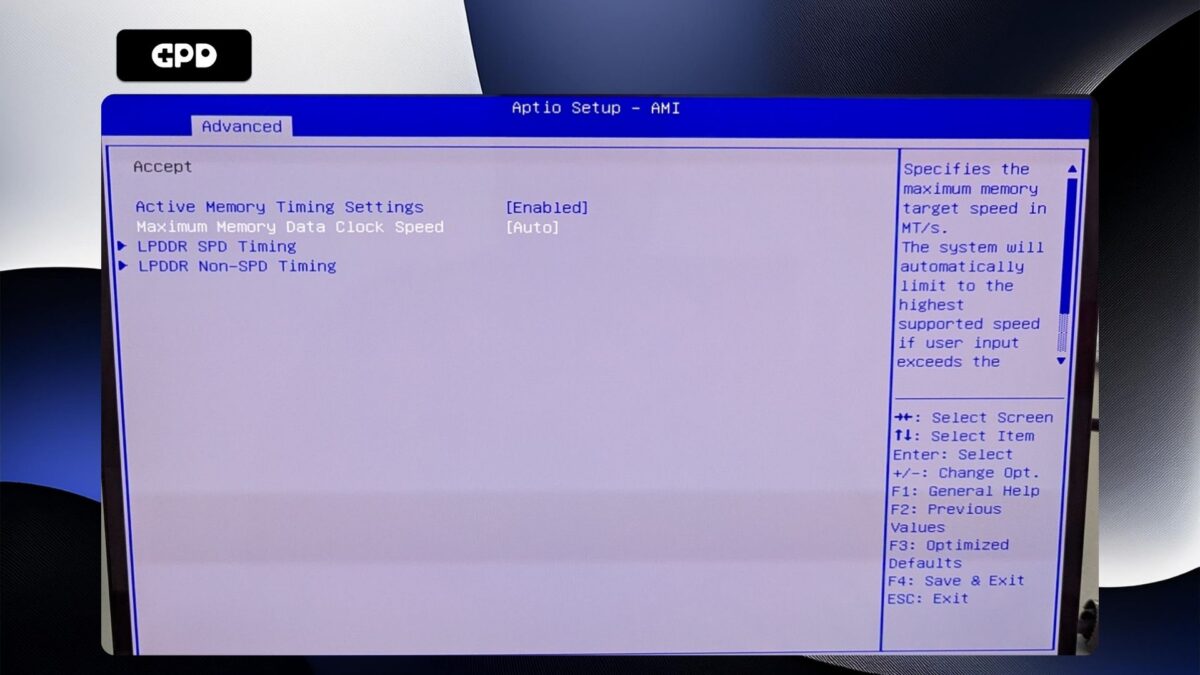
Highlight Maximum Memory Data Clock Speed and press Enter to select it. A menu will appear with clock speed options. Highlight the clock speed you want and press Enter to select it. Please note, DO NOT set the clock speed higher than 7500MT/s as this will cause system instability with random reboots and shutdowns.
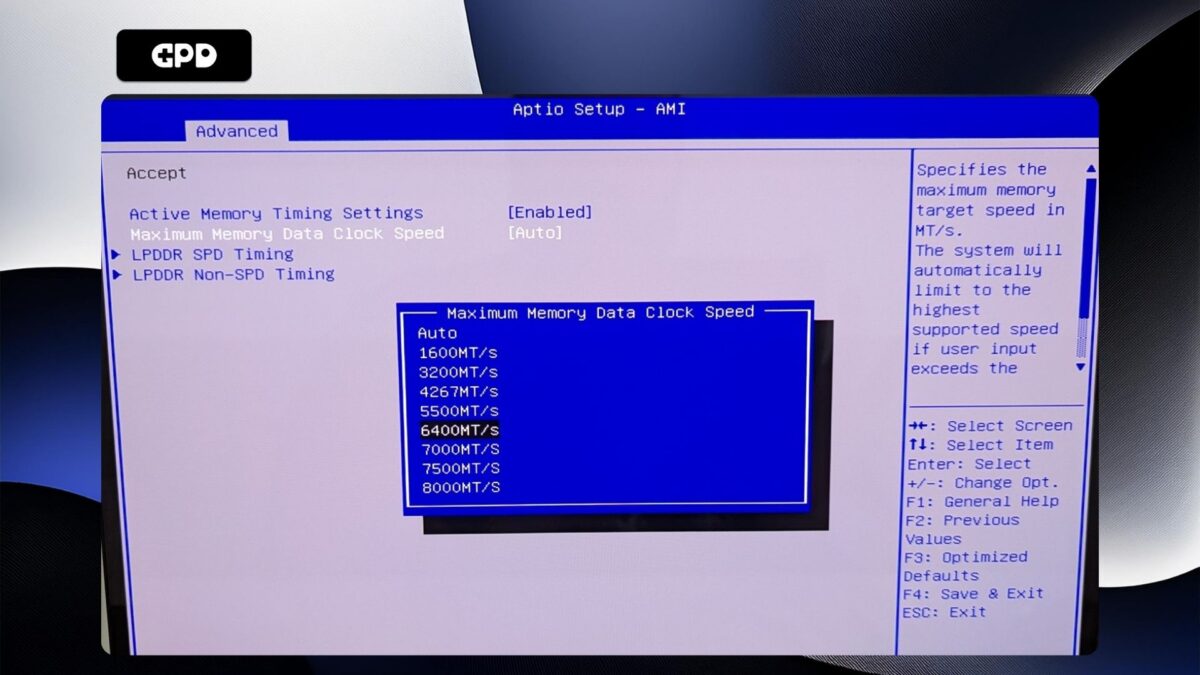
Now press the ESC key until you return to the Advanced BIOS page. Press the Right arrow key to change to the Save & Exit menu. Highlight Save & Exit and then choose Yes to save the configuration and exit the BIOS.
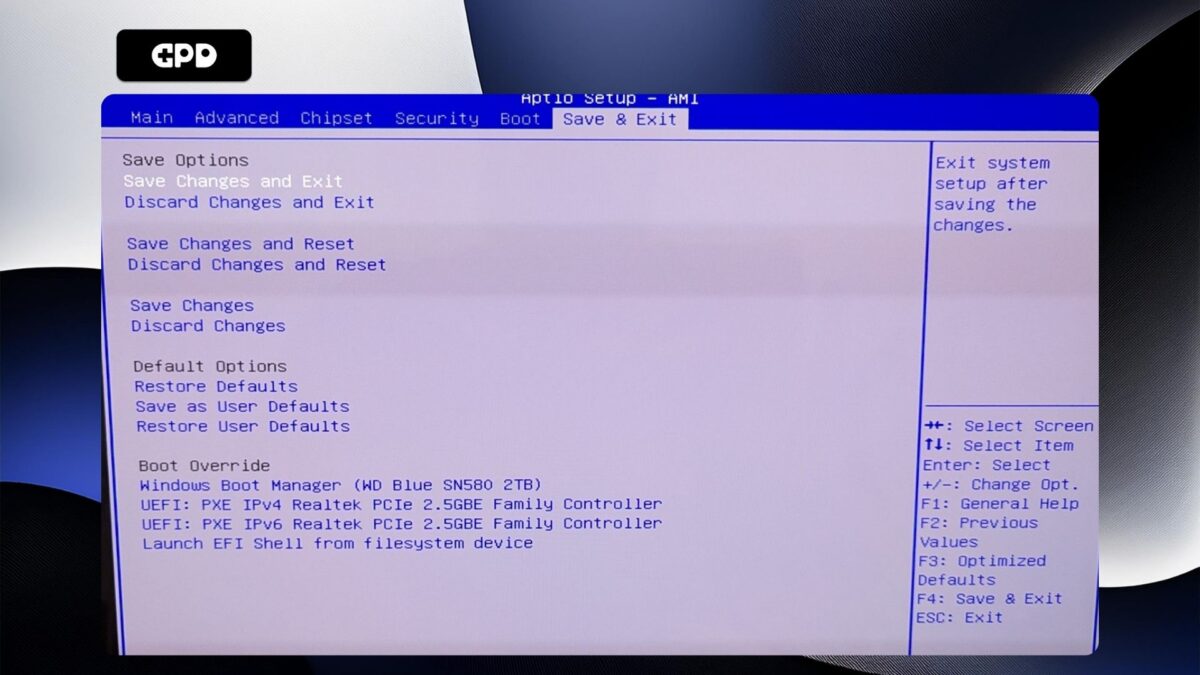
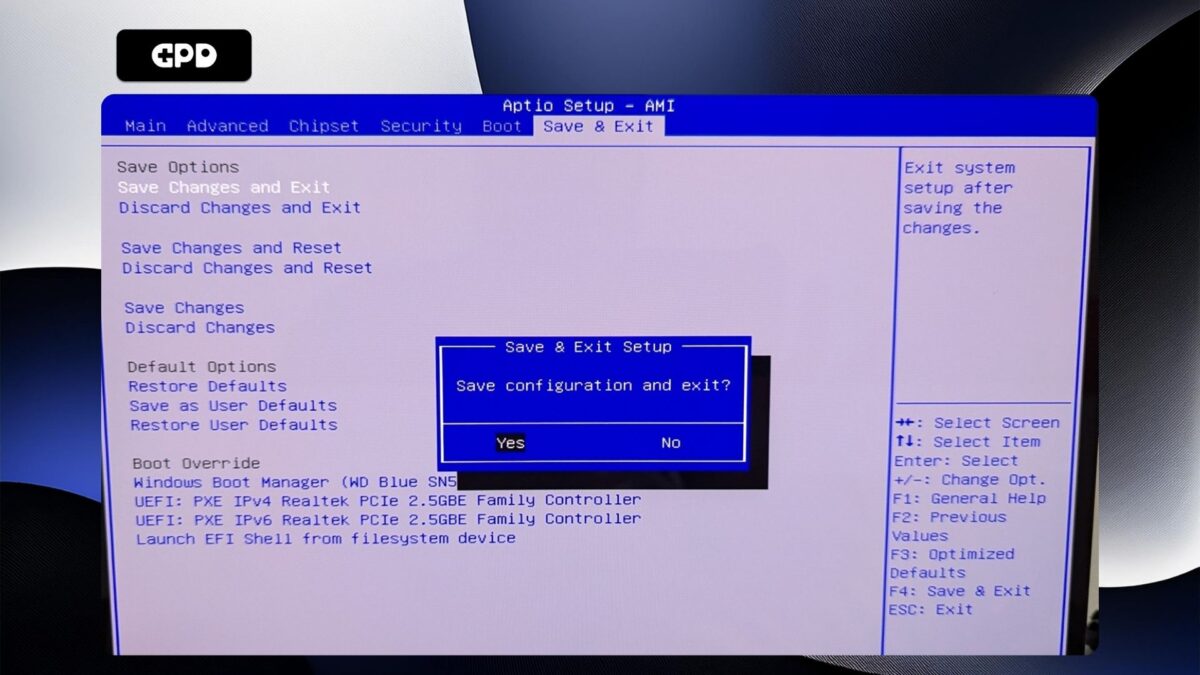
Your GPD Duo will now reboot. Occasionally it may take a little longer to boot the first time after making changes in the BIOS. Give it a few moments and you will be able to continue using your Duo.

