Welcome to our getting started with the GPD WIN 4 guide. The GPD WIN 4 is a cutting-edge handheld gaming PC that combines the power of a desktop computer with the portability of a gaming console. Featuring the AMD Ryzen 7 8840UU processor and Radeon 780M graphics, this compact device packs a serious punch in terms of performance!
The WIN 4 is designed for gaming enthusiasts who want to enjoy their favourite PC games on the go, offering a 6-inch touchscreen display and a slide-up design that reveals a full keyboard. With its powerful hardware and versatile form factor, the GPD WIN 4 is aimed at gamers who demand high performance and flexibility in a portable package.
Our getting started guide aims to help you hit the ground running with your new GPD WIN 4, covering everything from initial hardware testing and software updates to optimizing your gaming experience and troubleshooting common issues.
Inspect the GPD WIN 4 #
When you first receive your GPD WIN 4 we recommend performing an inspection of it to ensure everything is in working order
- Check the device case/shell: Carefully examine the outer case for any cracks, dents, or other damage that may have occurred during shipping.
- Test all keyboard keys: Test the keyboard at https://keyboard-test.space/ to ensure all keyboard keys are registering correctly.
- Test all buttons and joysticks: Ensure all buttons and joysticks are responsive and registering properly at https://hardwaretester.com/gamepad. You can use the built-in gamepad tester or a game to verify functionality.
- Touchscreen functionality: Test every part of the touchscreen to ensure it responds correctly to touch. Make sure you can interact with all corners and areas of the screen without any unresponsive zones.
- Verify sliding mechanism: Test the sliding mechanism that reveals the keyboard. Ensure it operates smoothly and locks securely in both open and closed positions.
- Test USB ports: Plug in common USB devices such as a mouse, keyboard, or flash drive to ensure all USB ports are functioning properly.
- Check HDMI port: Connect an HDMI cable to the device and a monitor or TV to confirm the HDMI output is working correctly.
- Verify audio output: Test the speakers and headphone jack to ensure clear audio output.
By thoroughly inspecting your GPD WIN 4, you can ensure that all components are working as intended and address any issues promptly.
If you have any issues, here, at GPD Store we offer our full support. Just head over to our Contact Us page and reach out.
Update GPD WIN 4 Windows & Drivers #
Updating Windows 11 #
Keeping your GPD WIN 4 up-to-date is crucial for optimal performance and security. Here’s how to check for and install Windows 11 updates
- Open the Start menu by clicking the Windows icon or pressing the Windows Key
- Select the Settings icon (gear symbol) or type “Settings” in the search bar and press RETURN(Enter).
- In the Settings window, click on “Windows Update” in the left sidebar.
- To check for available updates, click the “Check for updates” button.
- If updates are available, Windows will begin downloading them automatically.
- Once downloaded, you may need to restart your GPD WIN 4 to complete the installation process.
Note: Your GPD WIN 4 is set to automatically check for updates, but it’s a good practice to manually check periodically. You can customize update settings by clicking “Advanced options” in the Windows Update menu
How to Update Drivers on the GPD WIN 4 #
Windows Update #
Windows Update is the simplest and most reliable method for updating most drivers:
- Open the Start menu and click on Settings (gear icon).
- Select “Windows Update” from the left sidebar.
- Click “Check for updates.”
Windows will automatically download and install available driver updates along with other system updates.
Device Manager #
For more specific driver updates:
- Right-click the Start button and select “Device Manager.”
- Expand the category for the device you want to update.
- Right-click on the device and select “Update driver.”
- Choose “Search automatically for drivers.”
AMD Drivers Updates
Since the GPD WIN 4 uses AMD processors, the AMD Auto-Detect driver updates will update the GPU and chipset related drivers.
- Download and install the AMD Auto-Detect and Install Driver Updates from here.
- Run the software and follow the prompts to choose what to update or install.
Note: Always download drivers from official sources to ensure system stability and security. While Windows Update covers most essential drivers, using the AMD tool can help keep AMD-specific components optimized for your GPD Win 4. By regularly updating your drivers, you’ll ensure your mini laptop maintains peak performance and compatibility with the latest software and hardware
Must-Have Software for the GPD WIN 4 #
To maximize the potential of your GPD WIN 4, consider installing these essential applications:
Performance Optimization #
GPD MotionAssist: Essential for configuring TDP settings, gyro controls, and other device-specific features.
Gaming #
Steam: The primary platform for PC gaming, offering a vast library of titles compatible with the WIN 4.
RetroArch: For emulating classic games from various consoles.
Productivity #
Microsoft Office or LibreOffice: For document editing and creation.
OneNote: Ideal for note-taking, especially with the device’s touch screen support.
Entertainment #
VLC Media Player: A versatile media player for various video and audio formats.
Utilities #
7-Zip: For file compression and extraction.
ShareX: A powerful screenshot and screen recording tool.
Development #
Visual Studio Code: A lightweight, versatile code editor suitable for coding on the go.
Security #
Malwarebytes: Additional protection against malware and viruses.
Customization #
AutoHotkey: For creating custom keyboard shortcuts and macros, which can be particularly useful on the compact keyboard of the WIN 4.Remember to adjust in-game settings for optimal performance, as the WIN 4 performs best when you balance visuals with frame rates
Must Have Accessories For Your GPD WIN 4 #
GPD G1 eGPU Docking Station #
The GPD G1 is an exceptional accessory for the GPD WIN 4, offering a significant performance boost through its powerful external GPU and expanded connectivity options, transforming the handheld into a desktop-class gaming and productivity powerhouse.
- The GPD G1 features a built-in AMD Radeon RX 7600M XT GPU, delivering desktop-level graphics performance for demanding games and applications.
- It supports multiple display outputs, including HDMI 2.1 and DisplayPort 1.4a, allowing for multi-monitor setups and high-refresh-rate gaming.
- The docking station provides additional USB ports and a high-speed SD card reader, enhancing connectivity and storage options.
- With its compact and portable design, the GPD G1 is easy to carry alongside the WIN 4 for on-the-go power boosts.
- The GPD G1 offers flexible connectivity through OCuLink and USB 4.0, ensuring compatibility with various devices beyond just the WIN 4.
DroiX PM14 portable monitor #
The DroiX PM14 is a versatile 14-inch 4K Ultra HD portable monitor that enhances the capabilities of the GPD WIN 4, offering an expanded visual workspace for gaming, productivity, and content creation. With its high-resolution display, touchscreen functionality, and wide color gamut, the PM14 serves as an excellent companion to the handheld gaming PC.
- The PM14 features a crisp 4K (3840×2160) resolution display with 100% DCI-P3 color coverage, providing stunning visuals for games and media
- It offers versatile connectivity through Mini HDMI and USB-C ports, making it compatible with a wide range of devices including the GPD WIN 4
- The monitor supports both touch and non-touch models, catering to different user preferences and needs
- With a slim profile and lightweight design (578g), the PM14 is highly portable, complementing the on-the-go nature of the GPD WIN 4.
Buy the GPD WIN 4 from GPD Store #

GPD WIN 4 2024 Gaming Handheld PC #
- AMD Ryzen 7 8840U TDP 28W
- AMD Radeon 780M 12 CUs / 2700 Mhz
- 32GB LPDDR5X @ 6400 MT/s
- Up to 4TB High-Speed PCI-E 4.0 NVMe SSD
- WiFi 6E & Bluetooth 5.3 Support
PAYMENT INFO
We use the latest technology in Payment Processing, which allows you to checkout via your Debit/Credit Card, or PayPal for a fast and secure experience.
WARRANTY
2 Years Warranty from DROIX Global for your peace of mind
QUALITY ASSURANCE & PRE-DISPATCH TESTING
Ensuring Customer Satisfaction at the Highest Standard: Every device undergoes rigorous testing and a multi-point quality assurance check before it is shipped. Our dedicated team verifies performance, functionality, and component integrity to guarantee your GPD device is in perfect working order upon arrival, providing you with confidence and peace of mind.
PRICING, TAXES AND SHIPPING
Note:
- United States Customers: The displayed price does NOT include TAX nor duties. Liability to clear customs and pay any associated tax/duties lies on the customer.
- EU Customers: The displayed price includes applicable TAX, which may be up to 25% depending on your country.
- Canada Customers: The displayed price includes applicable taxes, which may include 5% GST and additional Provincial Sales Taxes (PST), Harmonized Sales Tax (HST), or Quebec Sales Tax (QST), depending on your province.
For Our USA Customers: Orders are dispatched DAP (Delivered At Place). While customers are responsible for payment of any applicable tariffs, we draw on our extensive experience shipping from the UK to ensure you pay the least possible charge. Based on our records, these charges typically do not exceed 10% of the item value.
For EU Customers ONLY: Express DDP (Delivered Duty Paid). This means:
- All customs duties and taxes are included in the price displayed on the product page.
- You will not need to pay any additional charges upon delivery.
- In the rare event of customs-related issues, our team will handle the customs clearance process on your behalf to ensure a smooth delivery experience.
- If you decide to return your order or request a refund, please be aware that taxes and duties paid on your behalf under DDP terms cannot be refunded.
Important Information About Returns:
Please refer to our Terms & Conditions for detailed information.
CUSTOMER SUPPORT
Got a question? We’re a short text away from having your issue sorted!
Please refer to our Terms & Conditions for detailed information.
WHAT’S INCLUDED
- 1x GPD WIN 4 2024
- 1x Power Adapter
- 1x USB Type-C Cable
- 1x User Manual




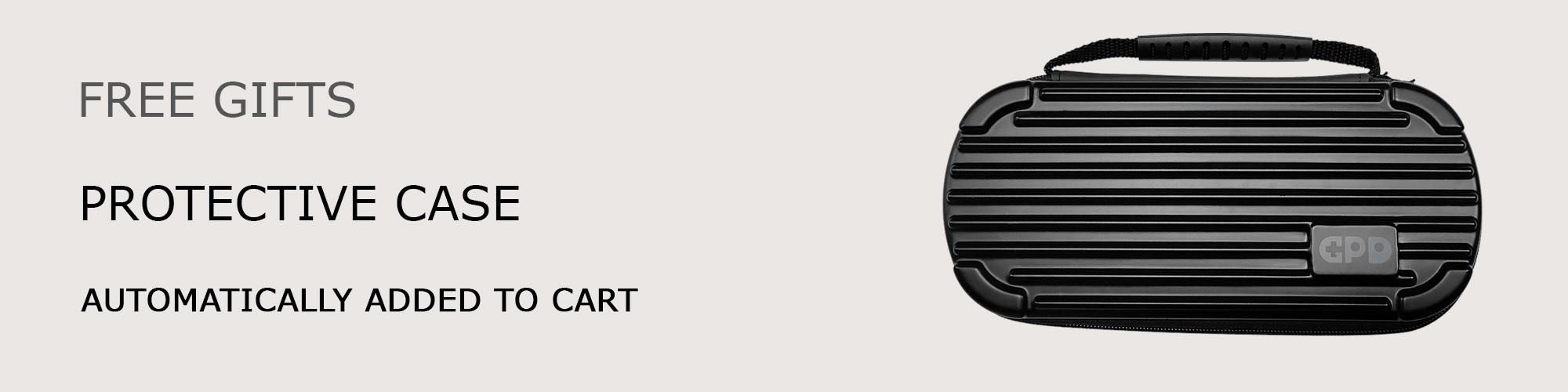
先週購入しましたが、
R1ボタンを押しても、L1ボタンのようにカチカチせず、
押した感触もありません。
ゲームをしてみると、R1が勝手に押し込まれた状態のようで、
解決策はありますでしょうか?
GPDストアでご購入いただいた場合は、ご注文番号を添えて[email protected]までメールでご連絡ください。ご案内させていただきます。よろしくお願いいたします。
안녕하세요. 클린 설치를 했는데, 드라이버를 설치하는 과정에서 막혔습니다.
먼저 Windows 최신 업데이트를 이용하여 드라이버를 설치한 다음, AMD 드라이버 자동 감지를 통해 한 번 더 설치하면 될까요?
AMD 드라이버 자동 감지만으로 설치했을 때, 장치관리자에서 AMD I2C controller와 FT901 fingerprint driver 드라이버가 없다고 나왔습니다. 어떻게 하면 좋을까요
먼저 Windows Update를 실행하고 모든 것을 설치/업데이트하는 것이 좋습니다. 그런 다음 AMD 드라이버 설치를 실행하고 제안된 모든 것을 업데이트합니다.
https://drive.google.com/file/d/1nl_pGzcp9JmTBiG0sGhTmv_OuGkqBh8o/view?usp=sharing에서 GPD 드라이버를 다운로드할 수도 있습니다.
https://drive.google.com/file/d/11GT_whG5Pldjwp_abVV9QcTT4WLV_lJE/view?usp=sharing에서 설치할 수 있는 새로운 지문 드라이버가 있습니다.
Can GPD win 4 run a vba macros in excel? I need to make user it will run the macros before I buy it
Yeah you can run them. I runs standard Windows so anything you can do on say a PC you can do on the GPD Win 4.